How to Send an Email Marketing Campaign in Revelana
STEP-BY-Step tutorial
Watch this video to see how to send an email marketing campaign, or follow the steps below!
Step 1
Open the email template builder
Go to the "Marketing" tab in Revelana, and go to the "Emails" > "Templates". Once you've finished designing your email (we have a video on how to use the email builder here), make sure you preview your email. Here you can see the final design and test your buttons.
Once you've tested, test again by sending a test email to yourself!
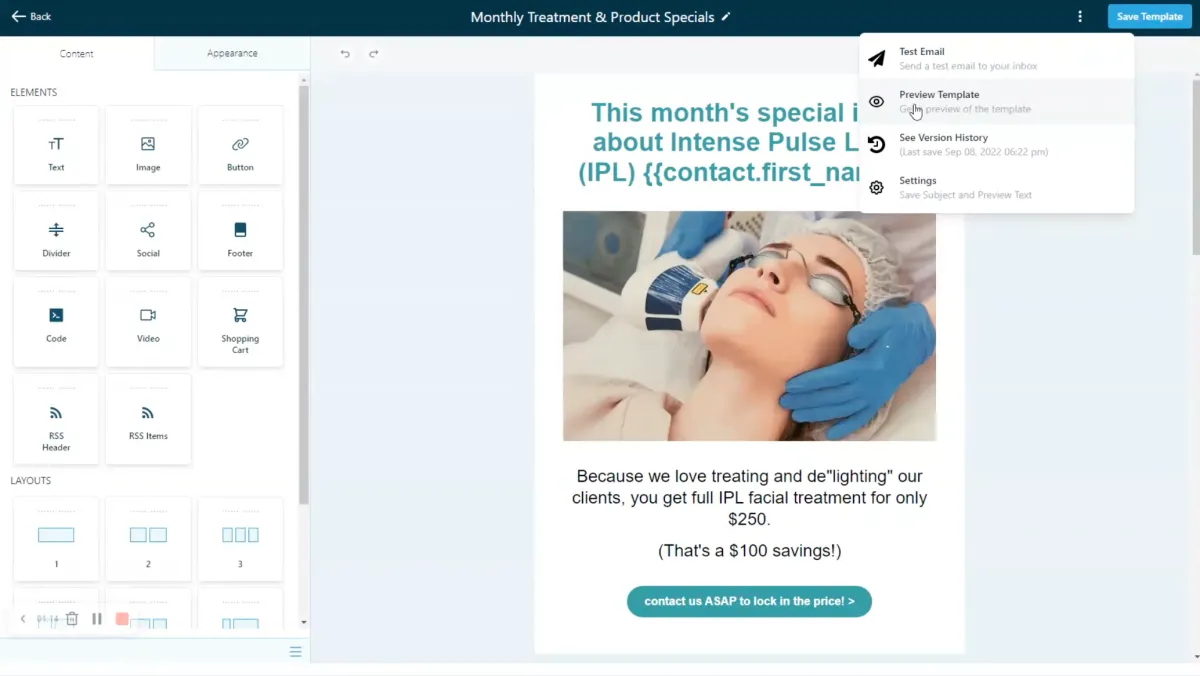
Step 2
Edit the template settings
Go into "Settings" and make sure everything looks like how you want it to look. If you want to add a custom value to the preview text (which we recommend!), you can copy and paste it from the email subject text. Make sure you include spaces before and after the brackets! Then PRESS SAVE! Always save!
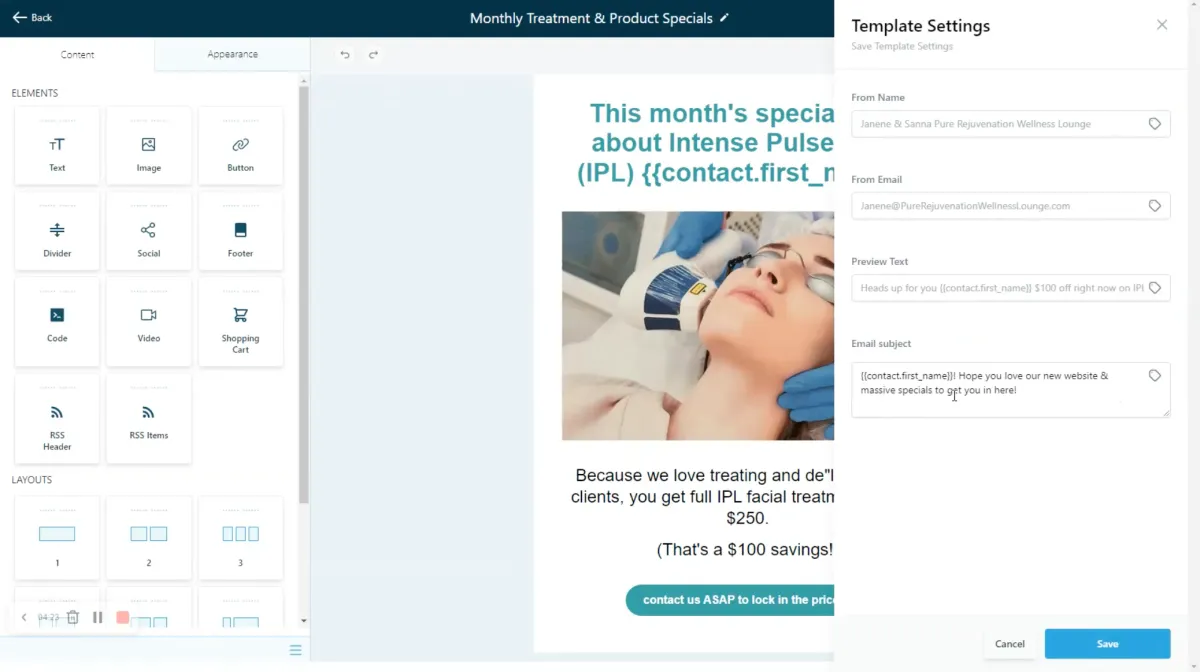
Step 3
Create a campaign
Exit the email builder, and next to the template name, hit "Actions" and "Create a Campaign". Press the "Send or Schedule" button.
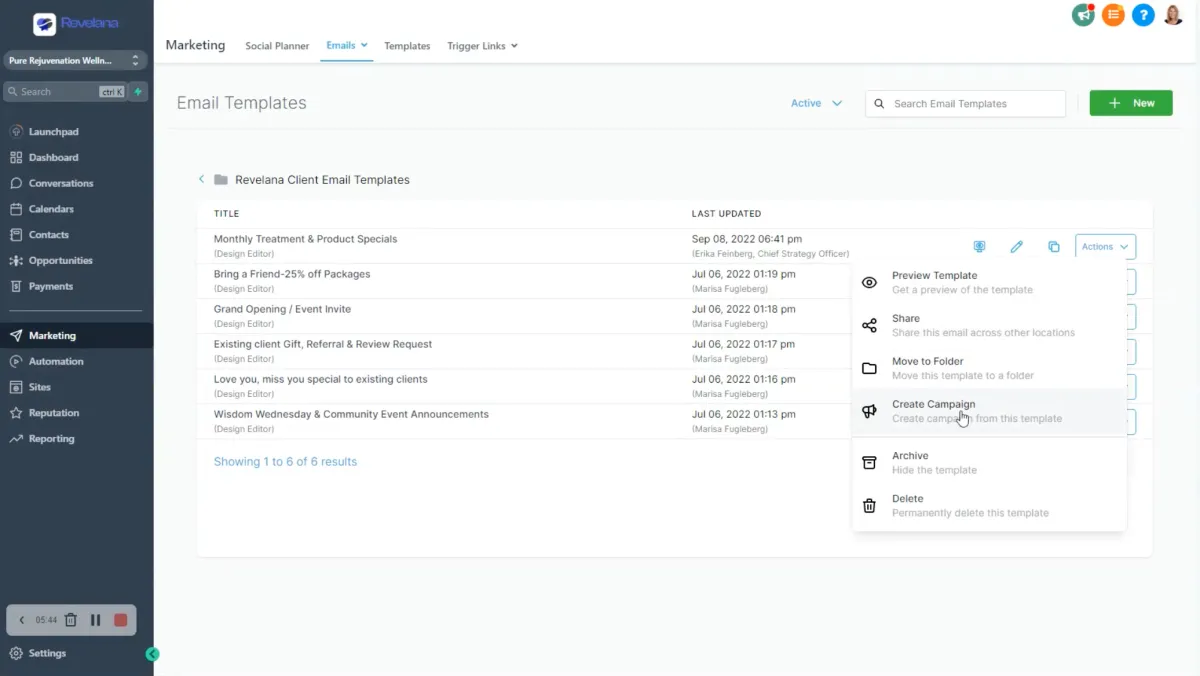
Step 4
Edit sending options
Click "All Contacts" to add all of your recipients. You may have more contacts than in your list, but they may have unsubscribed or have a dead email. Double check all the settings to make sure they match what you want, and press SEND!
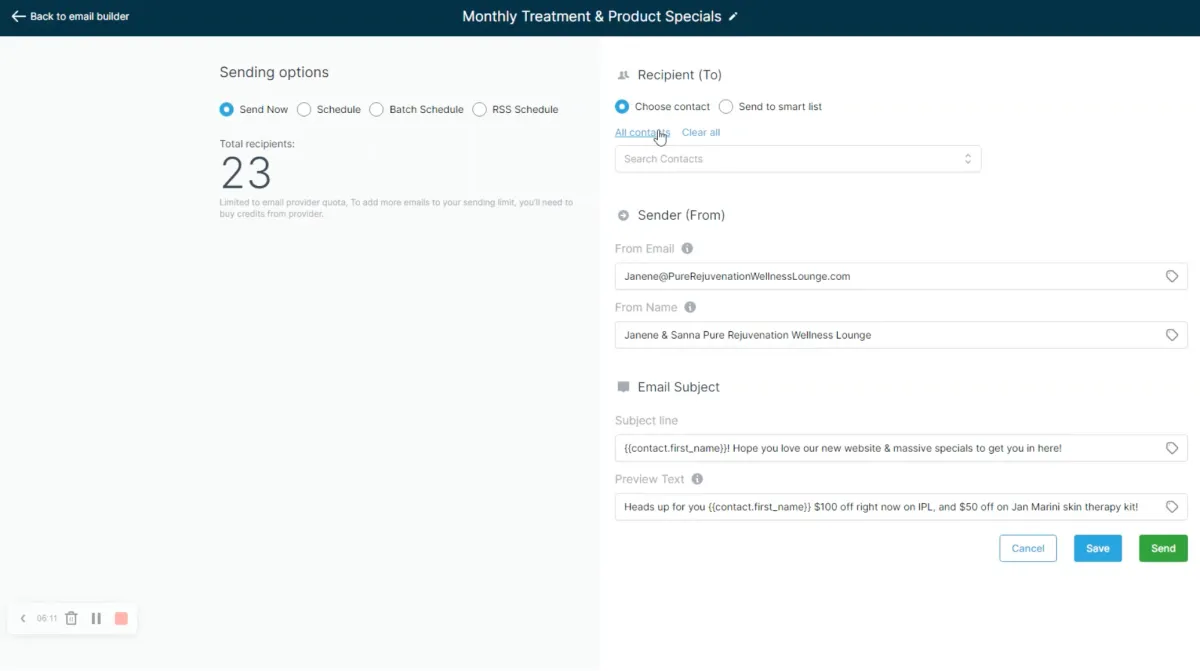
Any more questions?
Go back to the full tutorial page, or please message us and ask!
Copyright Revelana by Louology 2023 - All Rights Reserved