Basic Overview of the Revelana Email Template Builder
STEP-BY-Step tutorial
Watch this video to see the basics on how to use the email template editor, or follow the steps below!
Step 1
Open the email template builder
In your Revelana backend, go to Marketing > Emails > Templates > Revelana Client Email Templates. Open up any template we've created to get editing!
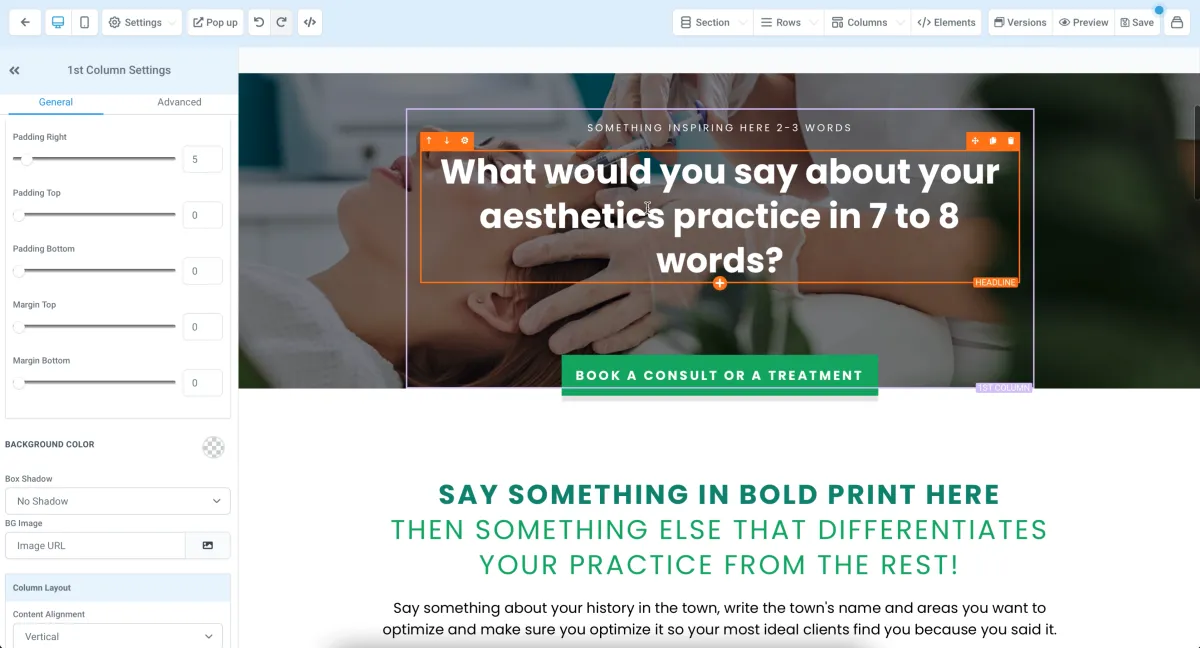
Step 2
Edit your custom colors
When you click on a text box, you can select the font color and you'll see choices of colors. You can add your custom brand color by hitting the color palette icon and inputting your HEX number!
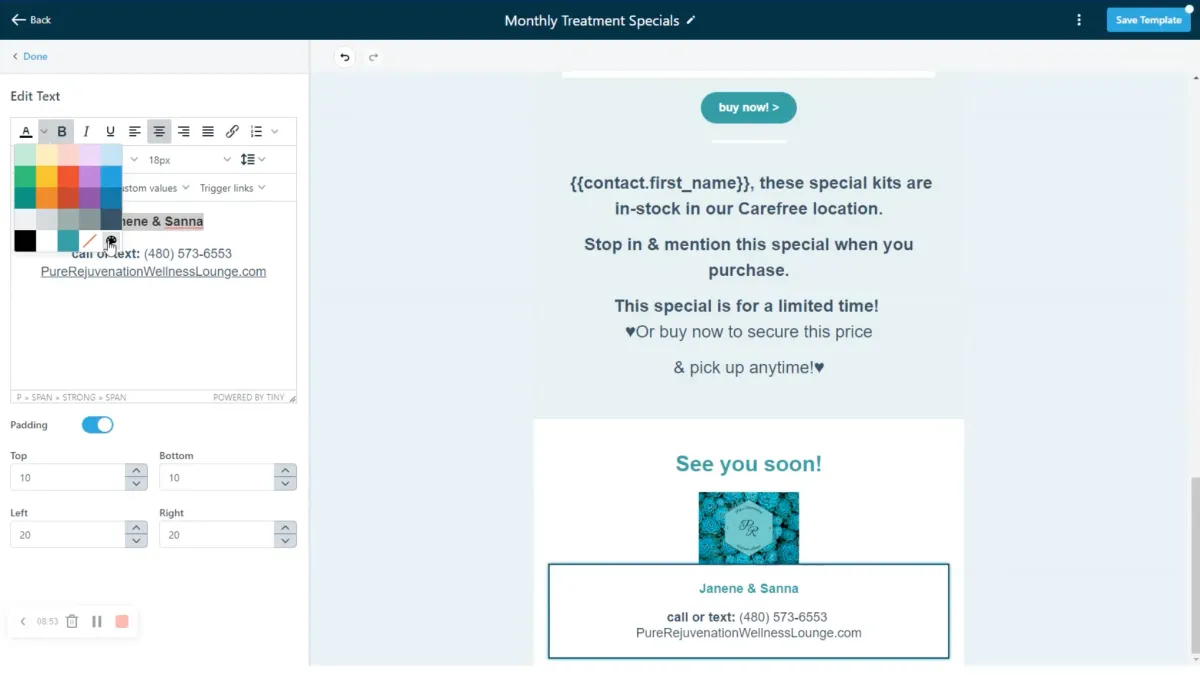
Step 3
Editing text
We've styled a lot of the text for you, but you can click on a text box to edit the color, font, font size, alignment, and spacing. You can also add custom values to personalize your messaging which we'll explain next!
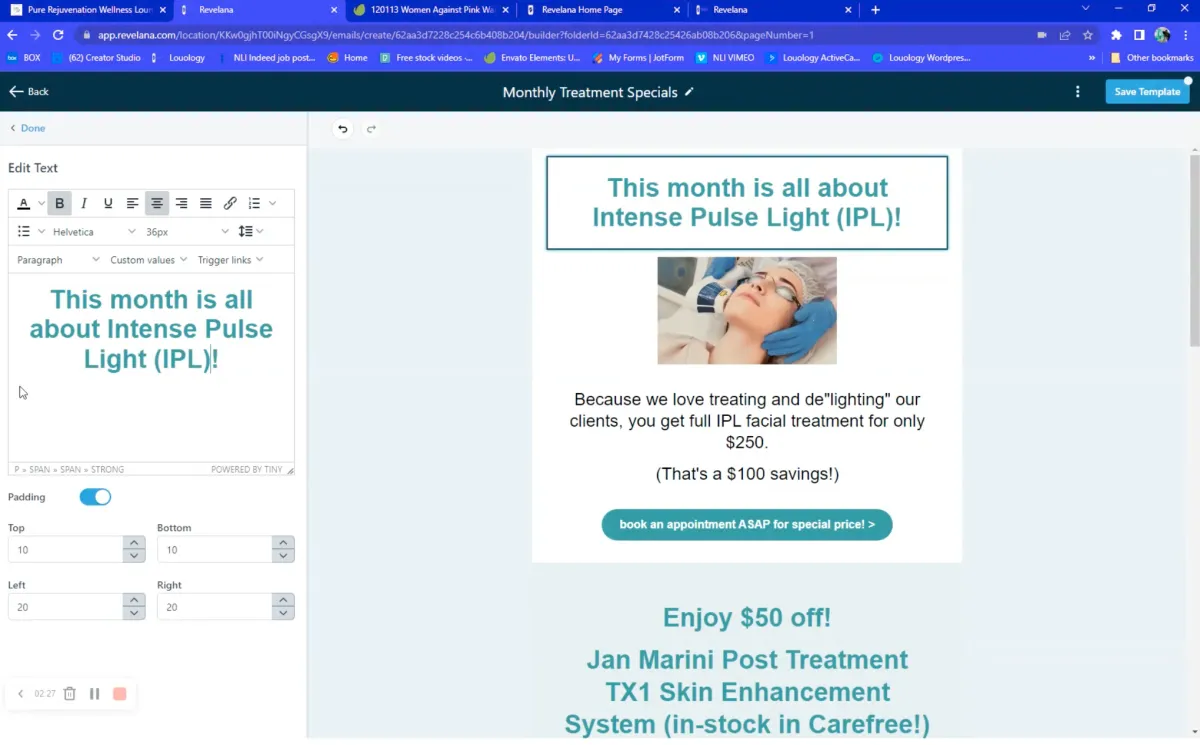
Step 4
Adding custom values
You can go into any text element and add custom values to include the recipient's name in the email. Click on the element, edit the text, click on custom values, go to Contact, and click First Name. Make sure there's a space before the brackets!
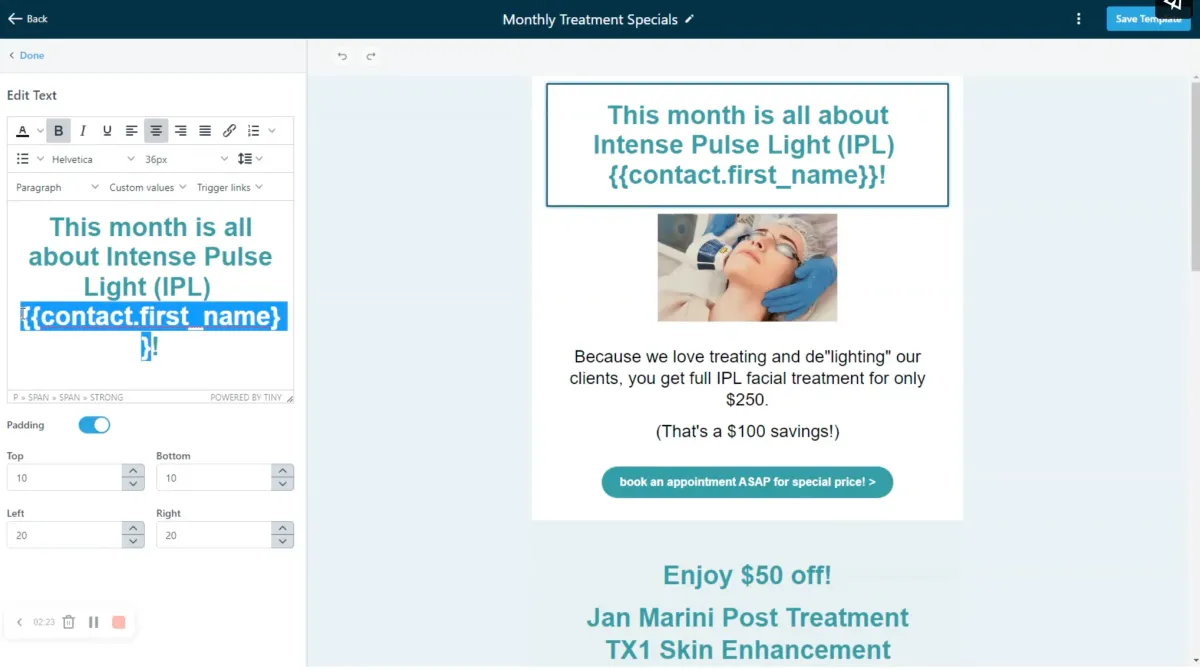
Step 5
Replacing an image
To replace an image, click an image and click "replace" and you can select from the media library or upload your own image.
Adjust the height and width - the aspect ratio isn't locked, but if you hit "set height and width to auto" it will keep the correct aspect ratio.
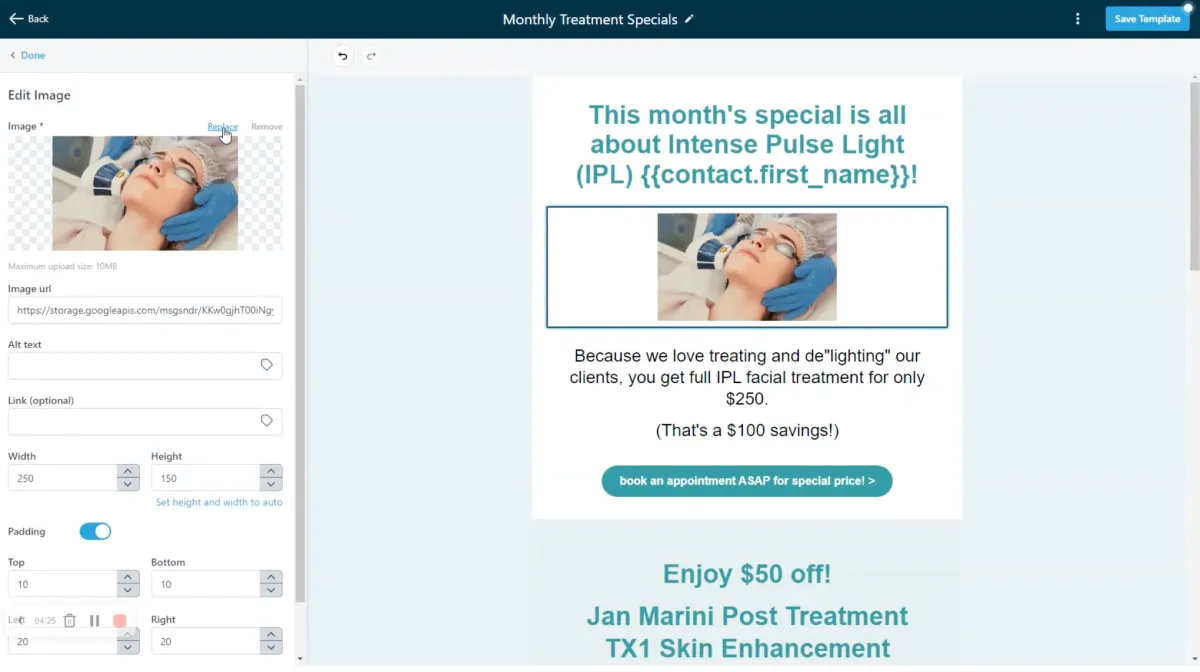
Step 6
Adding an element
In the content tab, you'll see all of the available elements. You can create a layout or an element by clicking and dragging it into your design.
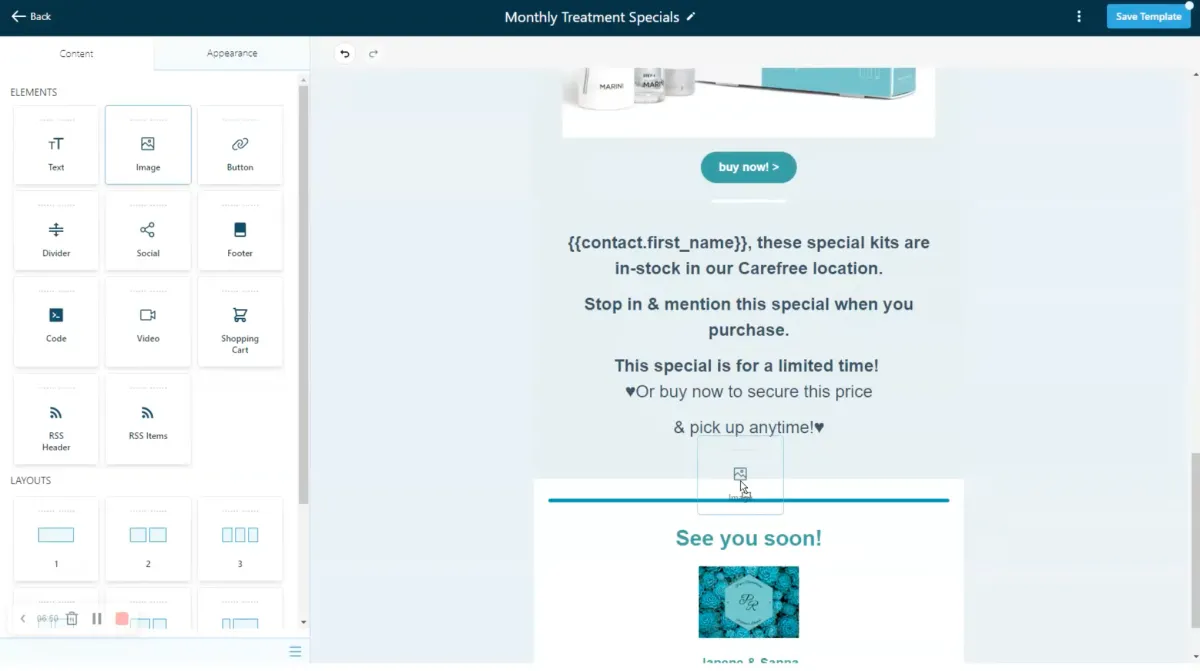
Step 7
Edit and hyperlink your signature
Click on the text box with your signature and customize it to your information. Highlight the text you want to hyperlink and hit the link button to set a link on that text.

Step 8
Preview your template
Click the three dots icon at the top right corner to open up the menu, then click "Preview Template". This is where you can see what your email will look like on desktop, tablet, and mobile.
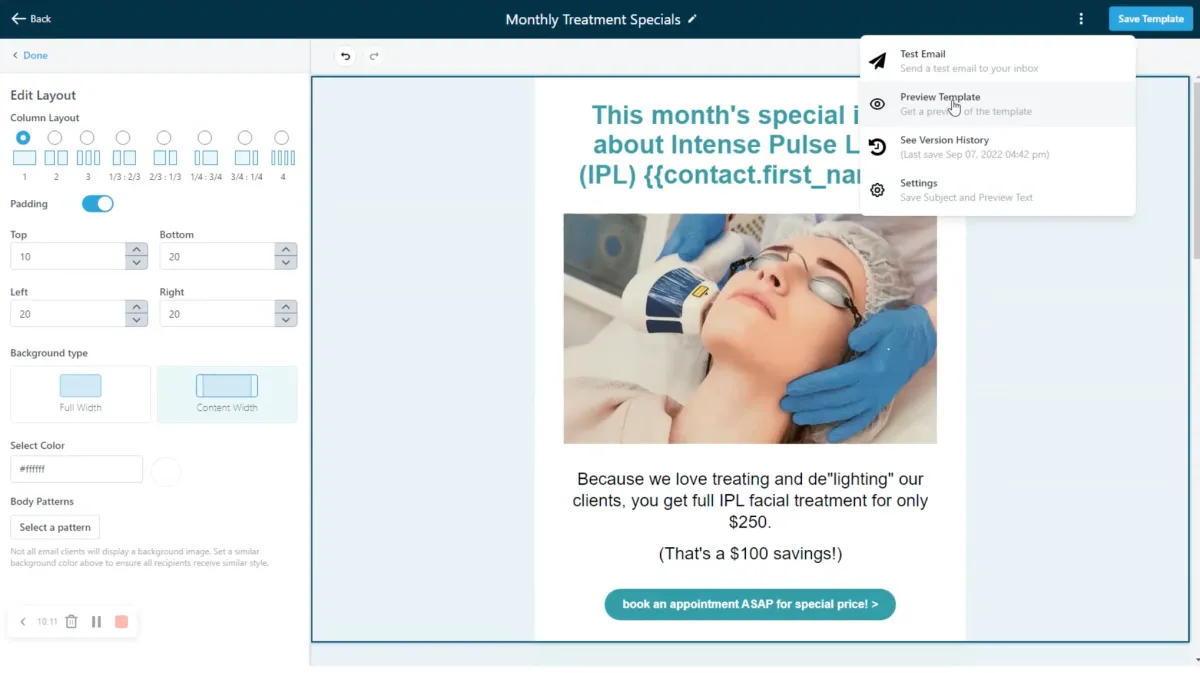
Step 9
Send a test email
Click the three dots icon at the top right corner to open up the menu, then click "Test Email". You can set who you want to send it to and what you want the subject to be. Make sure you always send yourself a test to make sure your email is perfection!
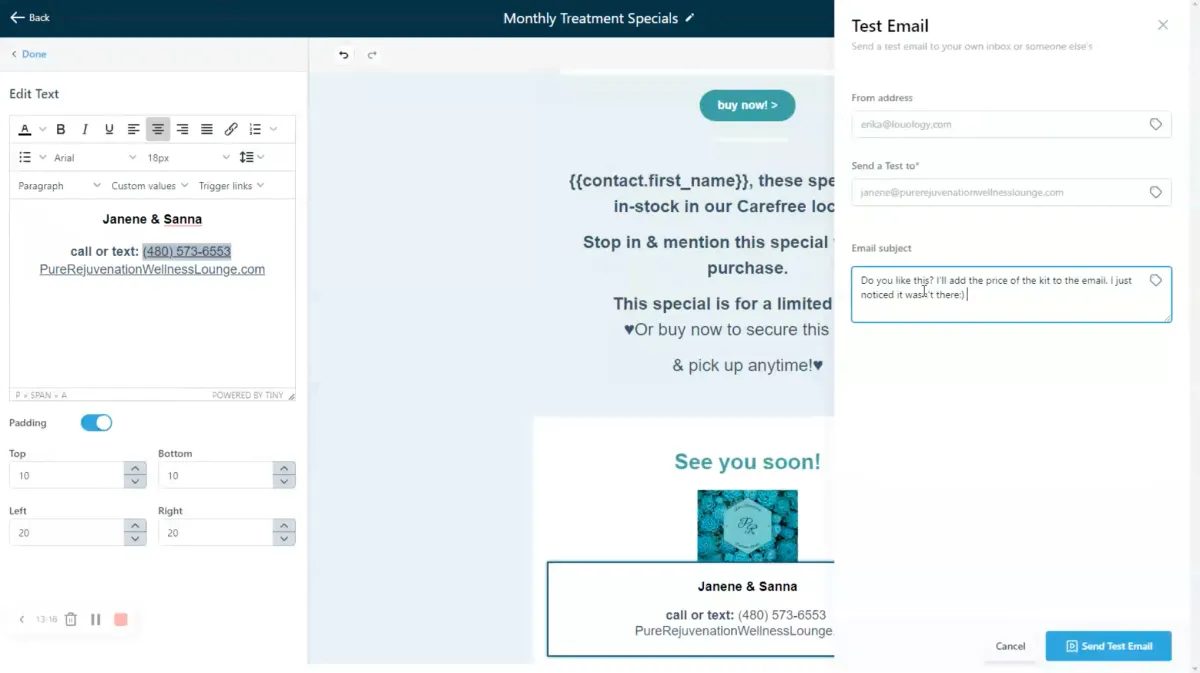
Any more questions?
Go back to the full tutorial page, or please message us and ask!
Copyright Revelana by Louology 2023 - All Rights Reserved