How To Set Up Your Revelana Phone Number
STEP-BY-Step tutorial
Watch this video to see how to set up your Revelana phone number for inbound and outbound texting and your business phone calls, or follow the steps below!
Step 1
Go to your Phone Numbers tab
Under Settings, Go to the "Phone Numbers" tab. Hit "Add Phone Number" Put in your area code and press search, and choose a number.
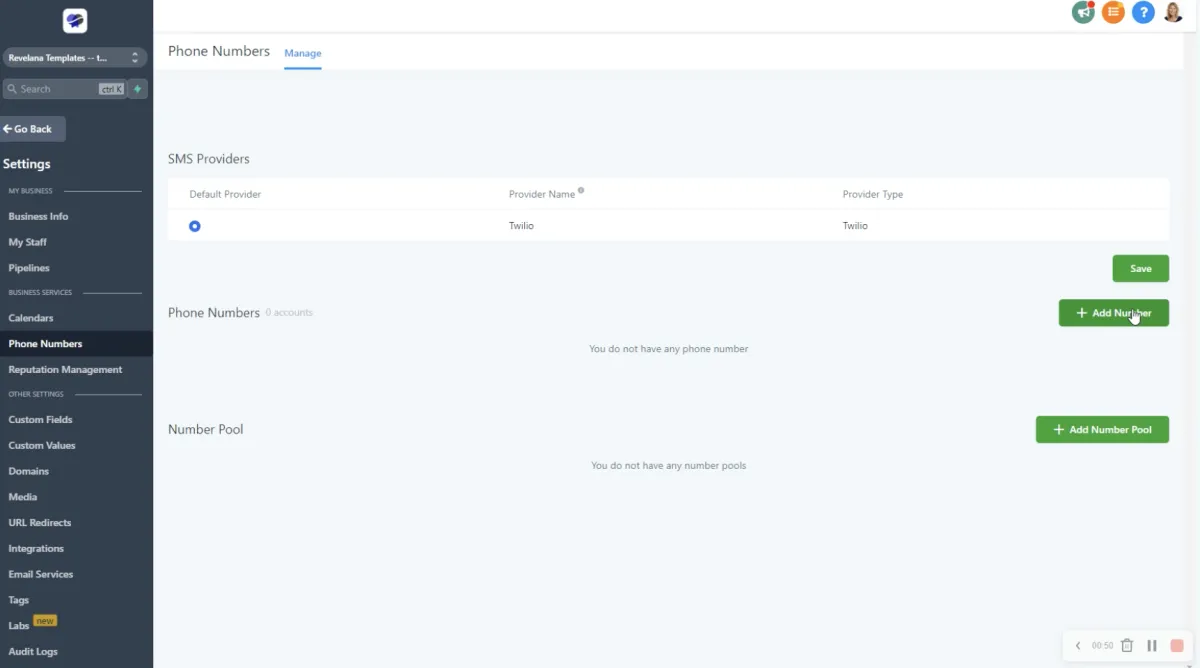
Step 2
Forward your cell number to your Revelana number
Once your number is in the system, hit the pencil icon next to the number and edit it to forward your cell number to your Revelana phone number. Set your call timeout to 60.
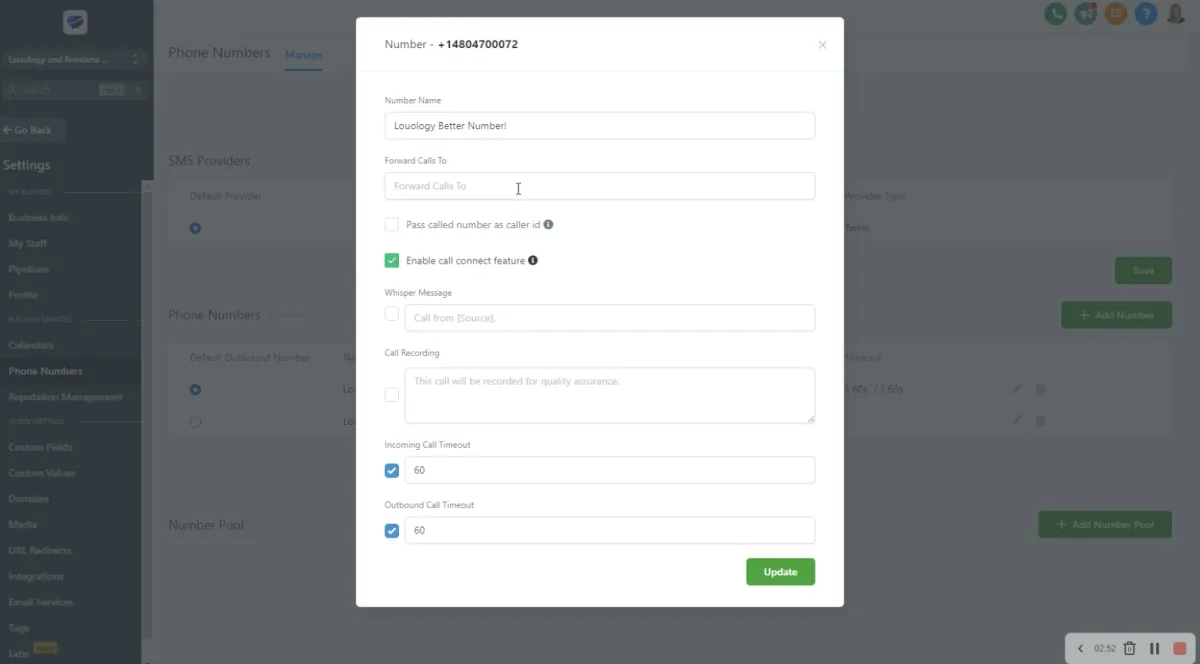
Step 3
Uncheck missed call text back
This number is for your inbound calls and texts. In your Business Info tab, you can uncheck missed call text back, you won't have to worry about this, because the system automations are set for you.
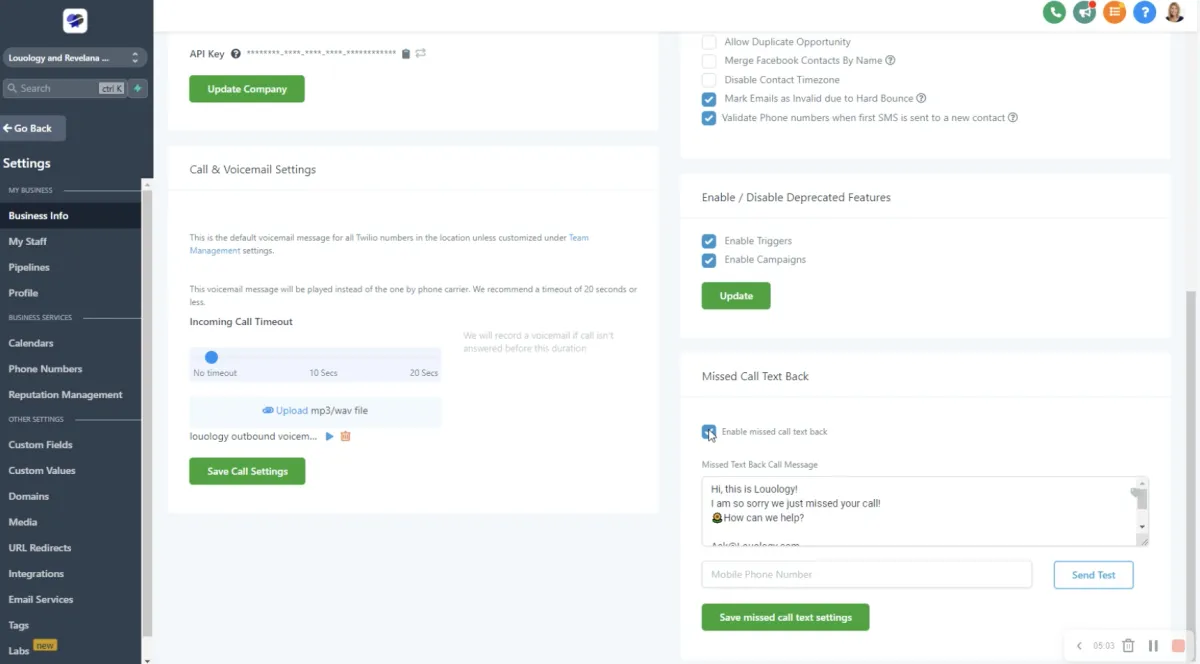
Step 4
Create or edit your voicemail message
Change your voicemail message so it doesn't go to the voicemail message of your cell phone. We have a recording we've created for you, or you can upload your own. Increase the incoming call timeout to a couple of seconds.
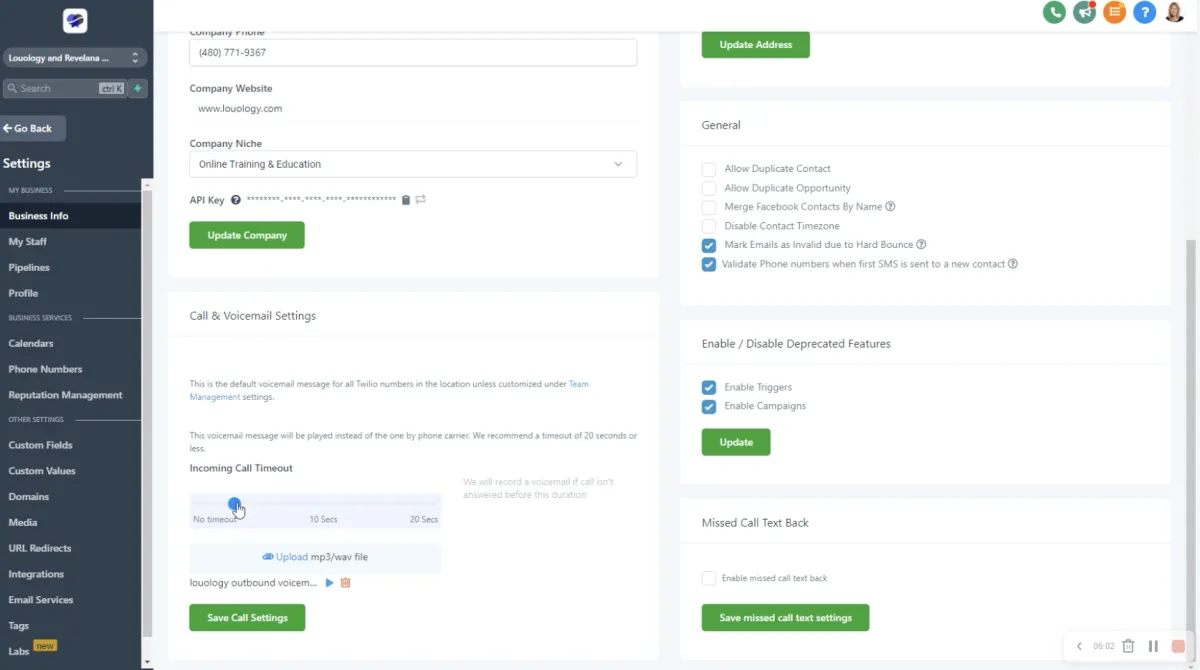
Step 5
Enable Sticky Contact
Go into Options and toggle "Sticky Contact". This will automatically fill in their information if they've submitted it in another form.
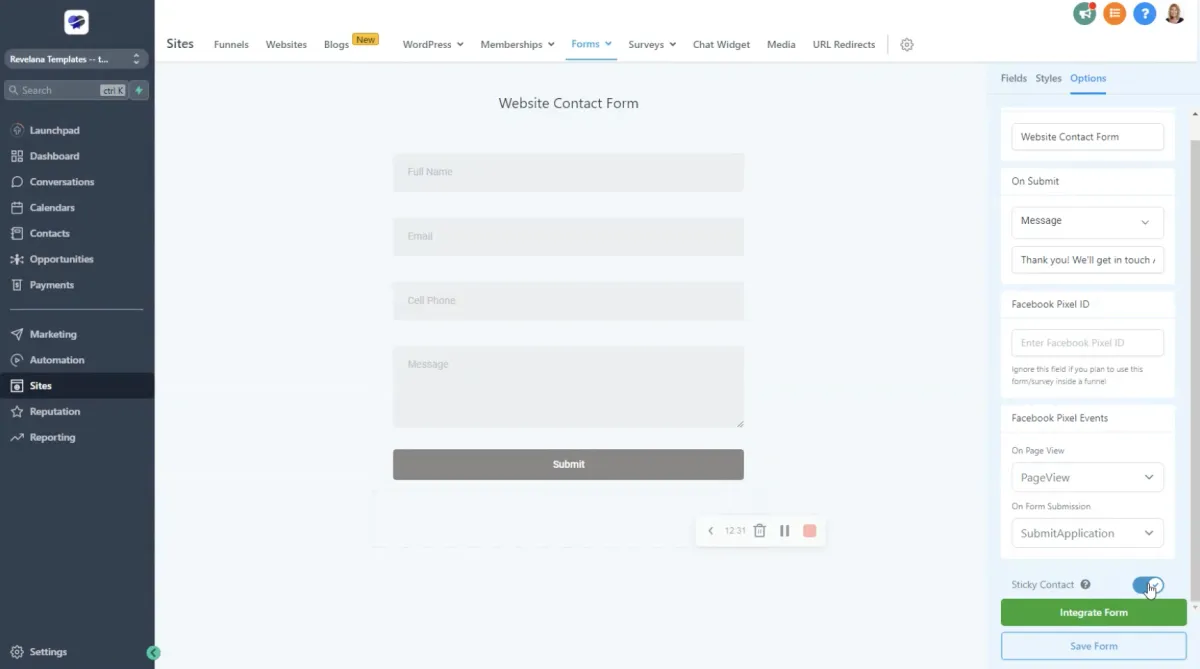
Any more questions?
Go back to the full tutorial page, or please message us and ask!
Copyright Revelana by Louology 2022 - All Rights Reserved