How to Set Up PayPal in Revelana
STEP-BY-Step tutorial
Watch this video to see the basics on how to set up your PayPal account to start taking payments, or follow the steps below!
Step 1
Sign up for a PayPal account
PayPal integrates directly with Revelana! Easy peasy!
Set up your account here, and make sure you get a business account.
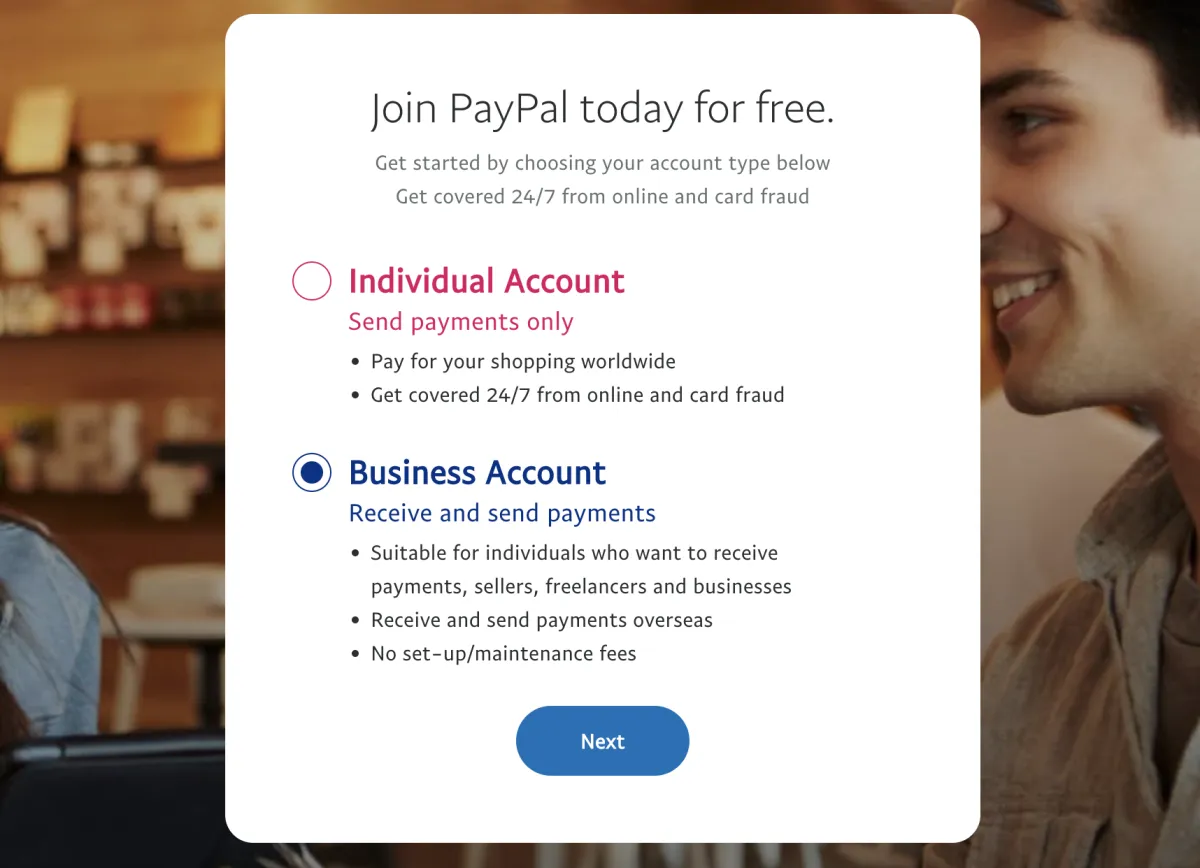
Step 2
Get API credentials
Go to developer.paypal.com and click the "Get API Credentials" button.

Step 3
Create your app
Click on "Apps & Credentials" in the top navigation, and click the "Create App" button.
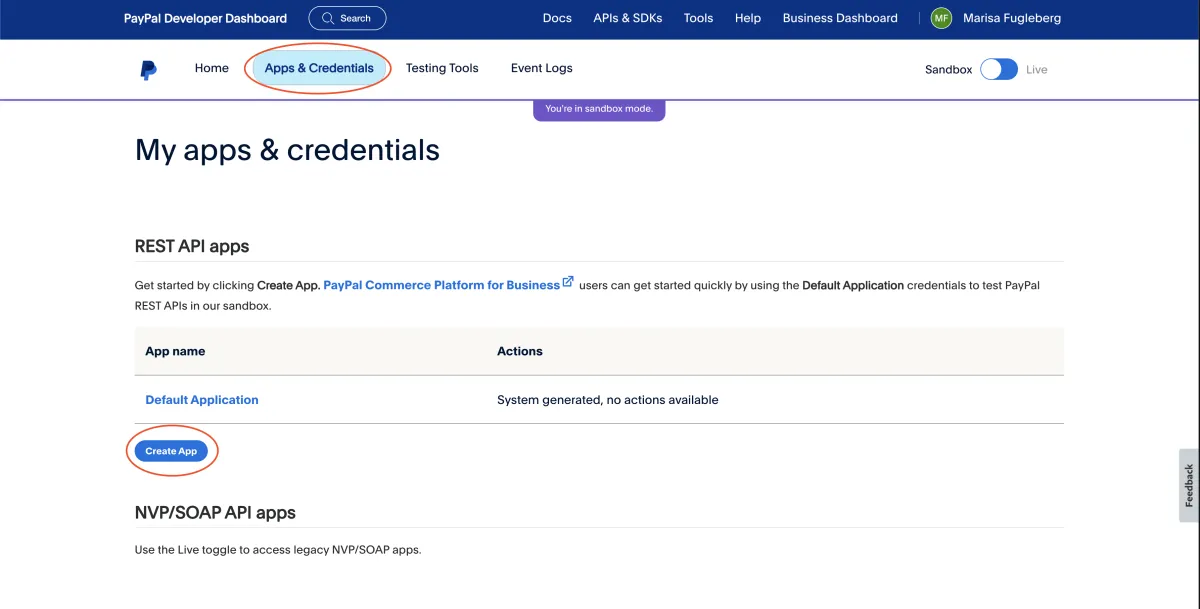
Step 4
Create new app
Make sure "Merchant" is selected, and name your app. You should name it after your business name! Click "Create App"
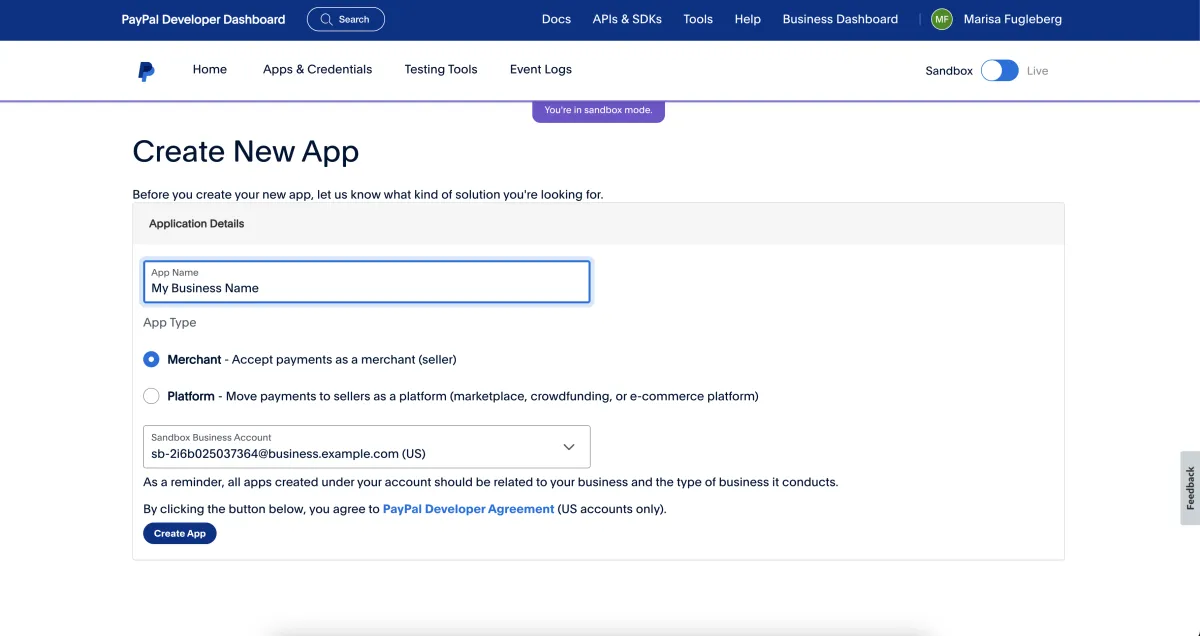
Step 5
Get your secret ID
Click the "Show" button next to the Secret and you'll see your Secret ID appear. Copy it to your clipboard by clicking the copy icon. You'll also see your Client ID on this page, which you'll need to connect your account to Revelana.
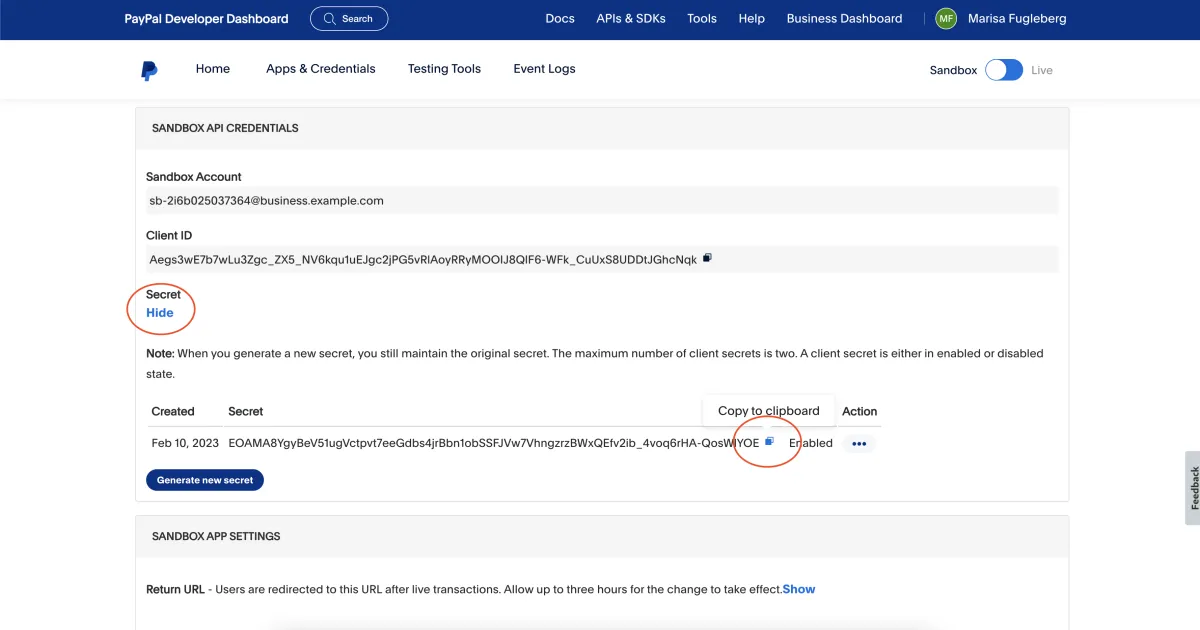
Step 6
Connect your sandbox to Revelana
In Revelana, click on the "Payments" tab in the left sidebar and navigate over to the "Integrations" tab in the top navigation.
In the PayPal section under "Sandbox", paste your Client ID and Secret ID.
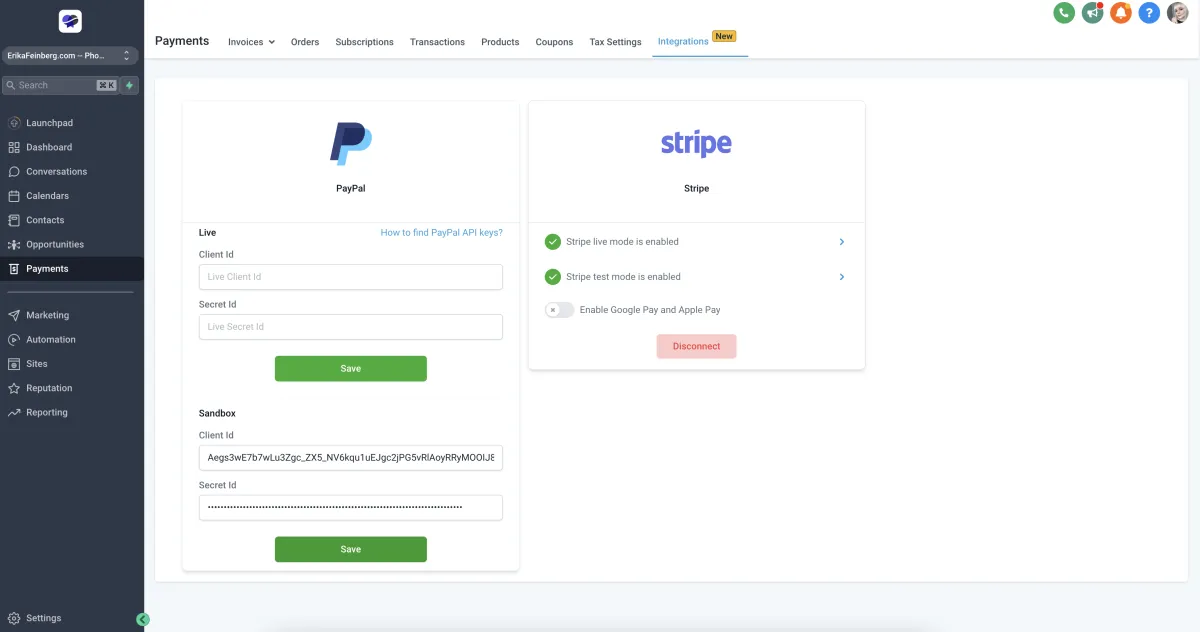
Step 7
Create a live app
Toggle the setting in the top right corner of PayPal from "Sandbox" to "Live", go back to the "Apps & Credentials" tab and click "Create App". Go through all the steps again to create your live app and get your new client ID and Secret ID.
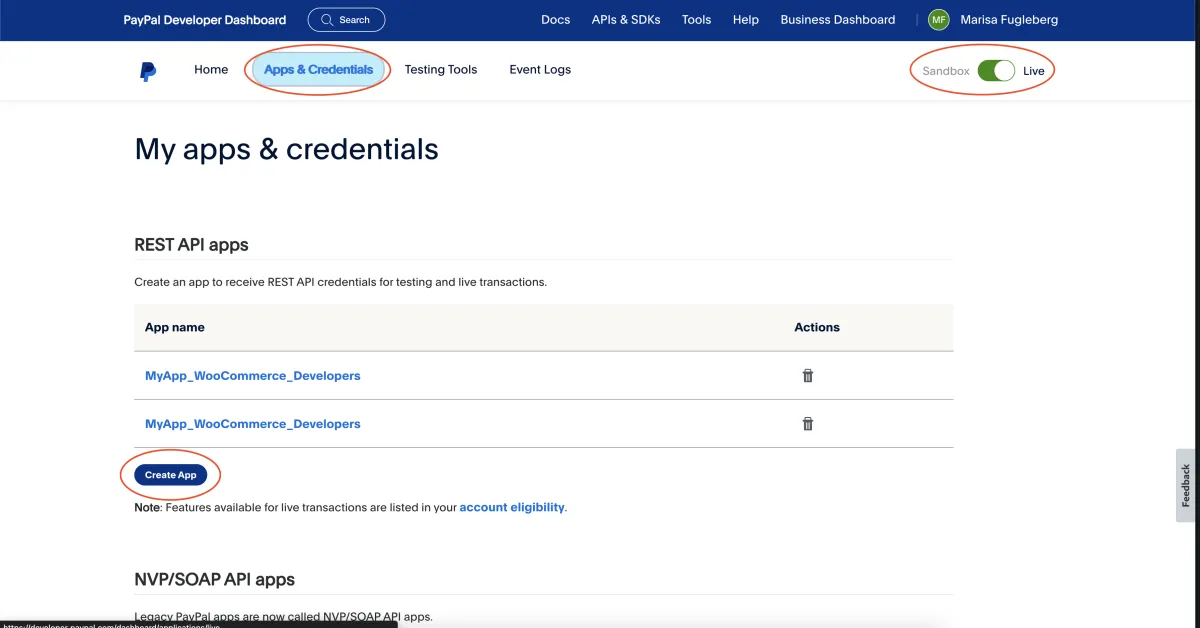
Step 7
Connect your live PayPal app to Revelana
In Revelana, in the PayPal section under "Live", paste your new Client ID and Secret ID and hit save. You're connected!
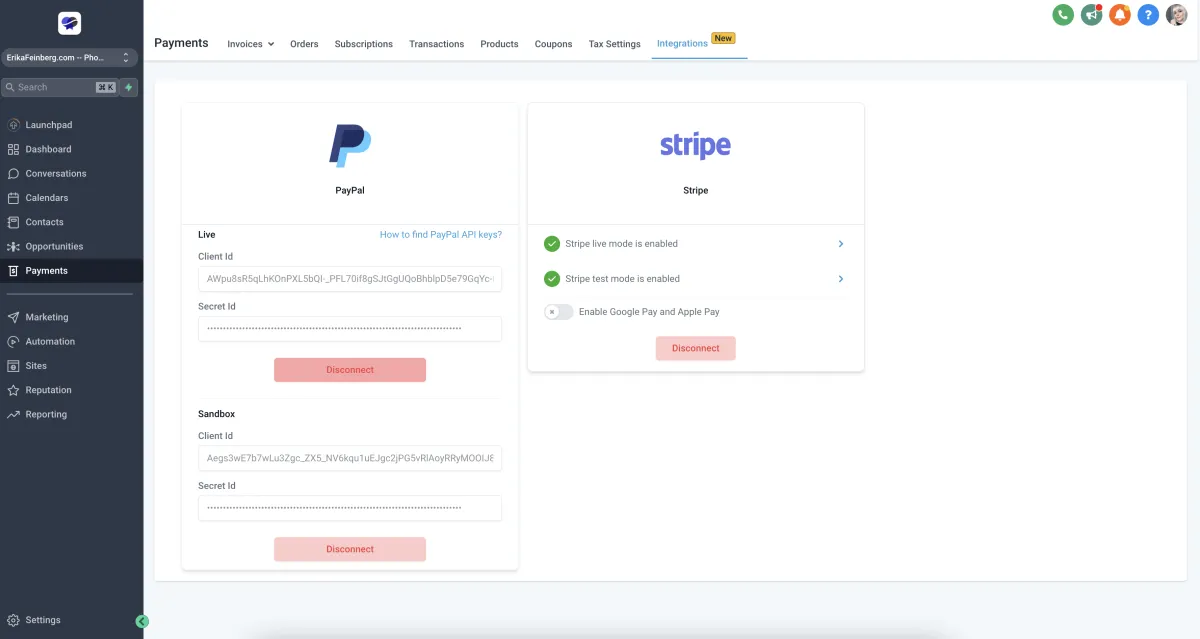
Any more questions?
Go back to the full tutorial page, or please message us and ask!
Copyright Revelana by Louology 2023 - All Rights Reserved