How to Set Up and Review Your Automations in Revelana
STEP-BY-Step tutorial
Watch this video to see the basics on how to access and review your workflows, or follow the steps below!
Step 1
Go to your Automations tab
In these workflows, you'll see the flow we've set up for you with steps that are AUTOMATICALLY taken when someone takes an action on your site!
We've set up a lot of the basic automation workflows for you, but you'll go in and customize them for your biz.
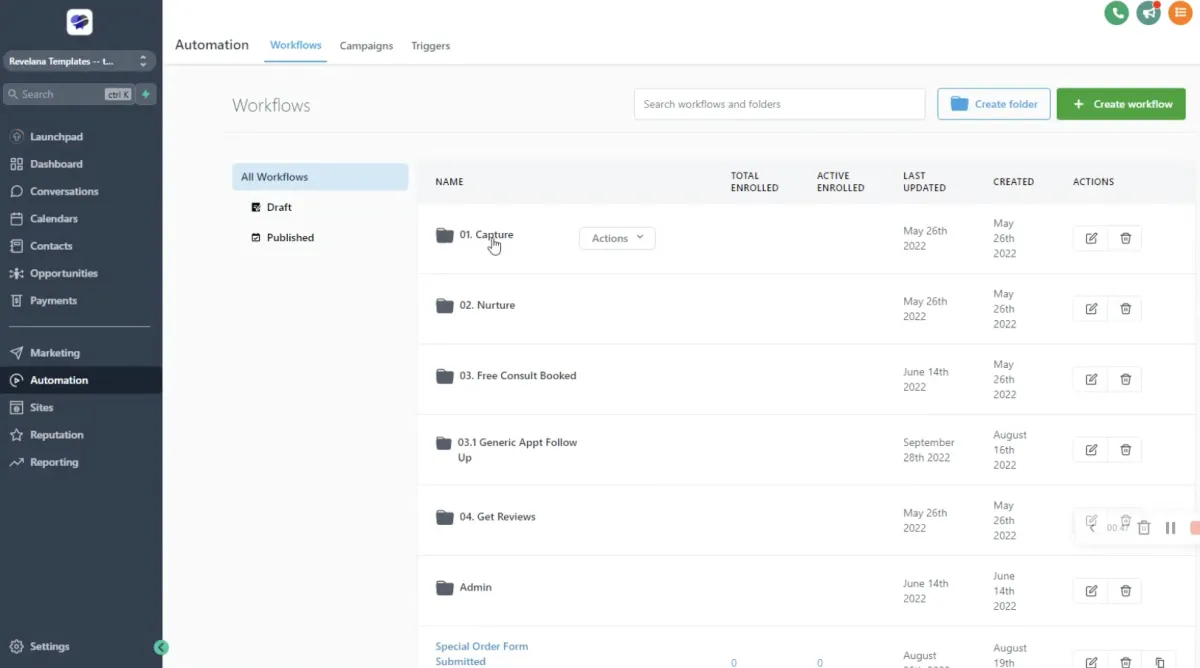
Step 2
Capture Workflows!
If you go into a workflow, it'll specify if you need to do anything in a specific step. For example, in the chatbot, you'll see "ASSIGN YOURSELF AS USER". Click on this step and assign a user in the settings.
For the most part, you won't have to do anything in the "Capture" workflow, other than assigning the user.
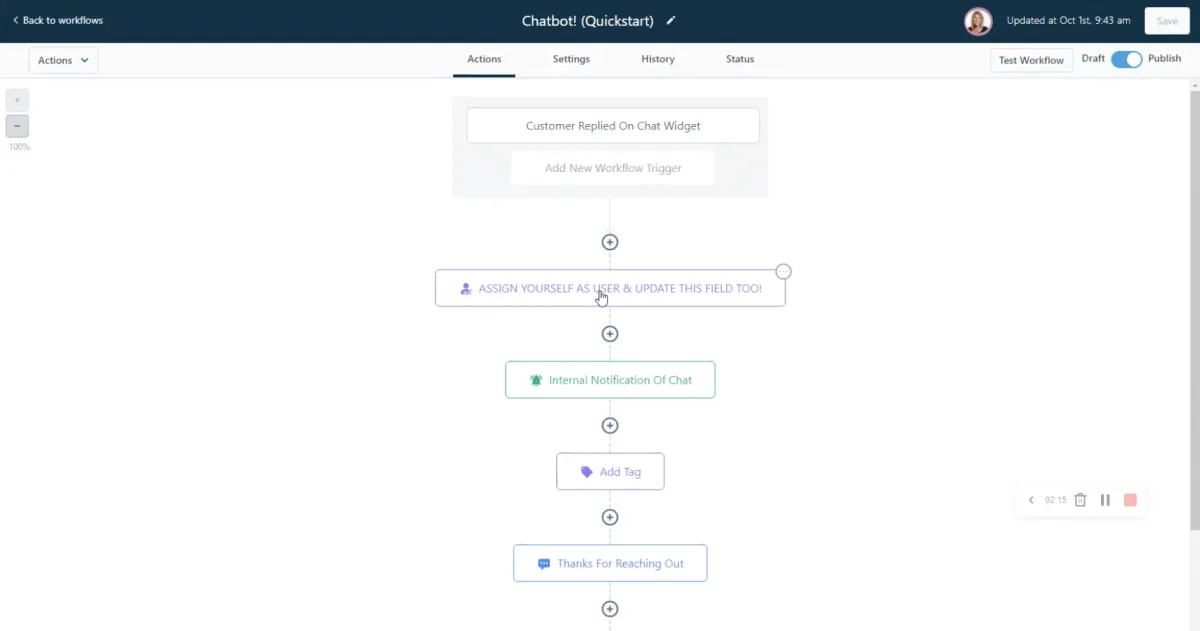
Step 3
Nurture Workflows!
In the "Nurture" workflows, make sure that the user is assigned when needed!
Pay attention to the correspondence and make sure they match your practice. For example, in the "Didn't Book" workflow, there is a step about laser hair removal - if you don't do laser hair removal, edit this step so that it includes a service you do provide.
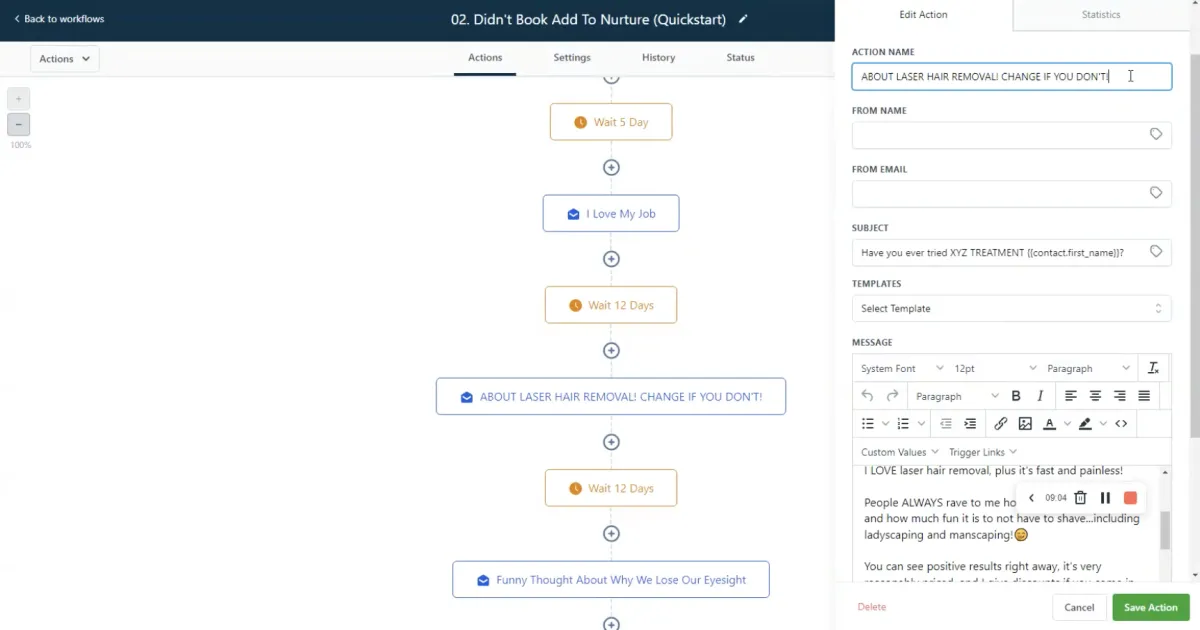
Step 4
Free Consult Booked Workflows!
In the "Free Consult Booked" workflows, make sure that the user is assigned when needed!
Check out the steps written in all caps - we've let you know where you need to add your customized info! That's it! We did a lot of the work for you, so no need to cry :)
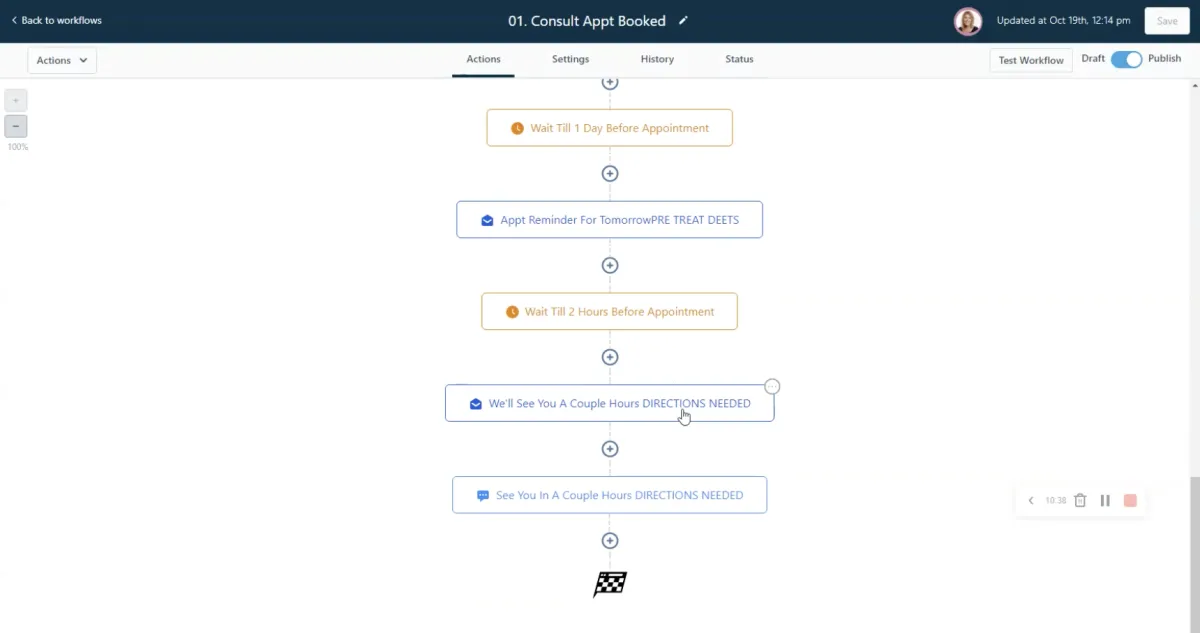
Any more questions?
Go back to the full tutorial page, or please message us and ask!
Copyright Revelana by Louology 2023 - All Rights Reserved