How to create products in Revelana and connect them to Stripe
STEP-BY-Step tutorial
Watch this video to see how to create products to sell in your Revelana account, or follow the steps below!
Step 1
Connect your Stripe API
In Revelana, go to "Settings" > "Integrations" and click on Stripe. You'll have to get your API key that you can get from your Stripe dashboard under "Developers" > "API Keys"
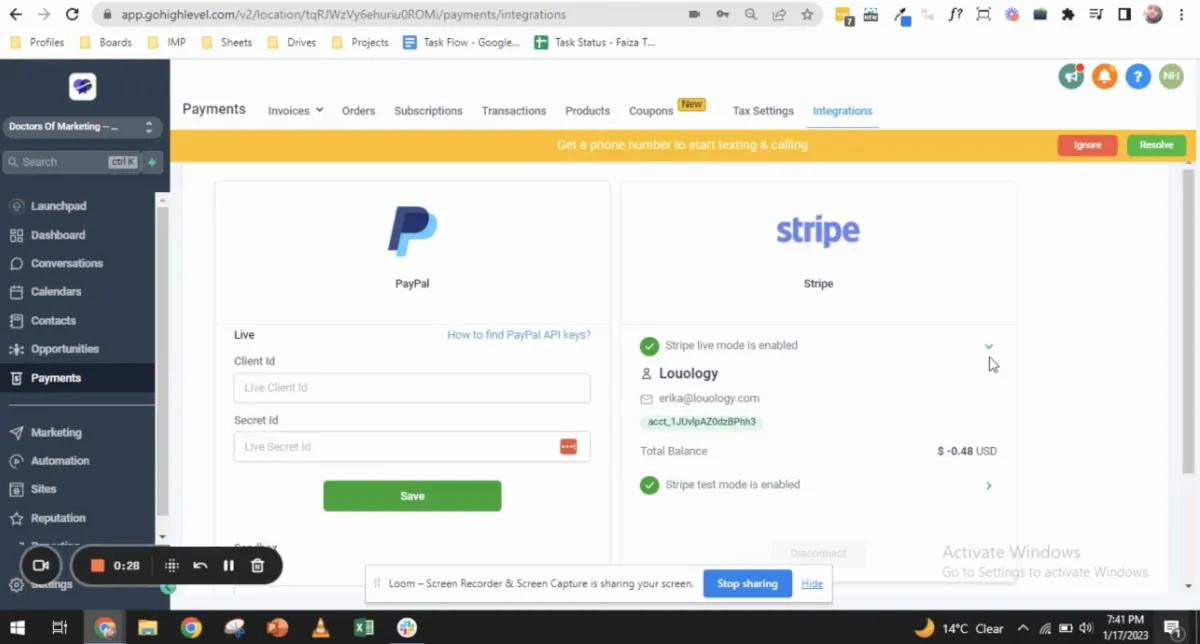
Step 2
Create your products
In Revelana go to "Payments" > "Products" and click "Create Product". Add a product name, a pricing name, and set the pricing type and billing period.
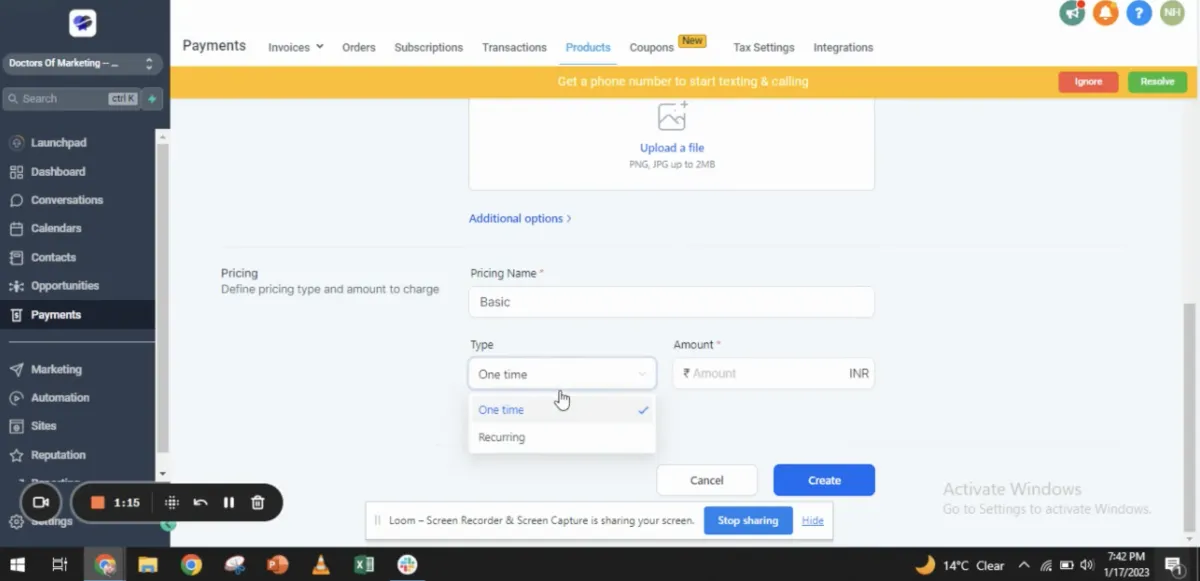
Step 3
Creating a Membership Product
When making the new product, you must toggle "Membership Offer" and select the Membership you want to include in this plan.
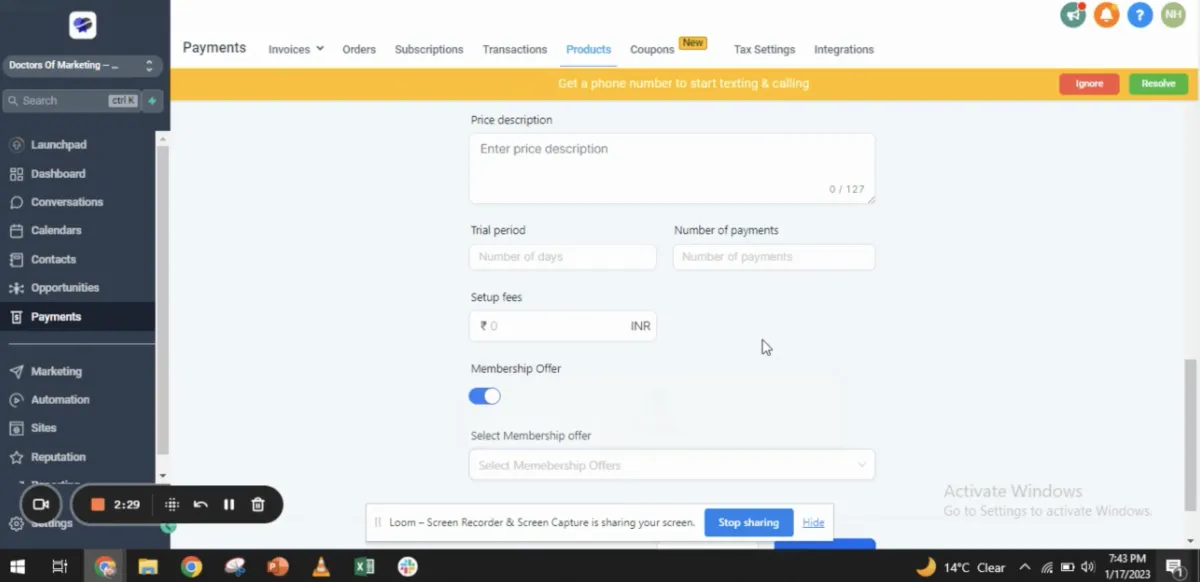
Step 4
Creating your payment page
Go to "Sites">"Funnels", and create a new funnel. This will be your payment page. Go to "Products" in the top right and select your product. Under "Additional Options", make sure it is set it as main product. You can add as many products as you'd like on this page!
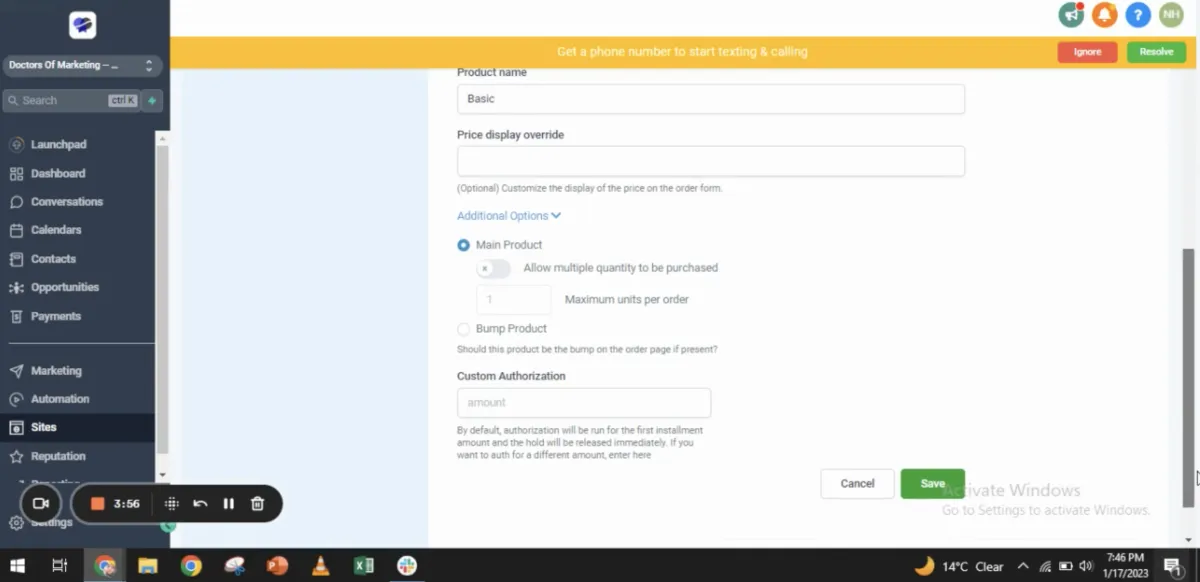
Step 5
Editing your payment page
Hit the edit button on your new funnel page and begin building! You'll have to add a section to the page where you will add the "two step order" form element to the page.
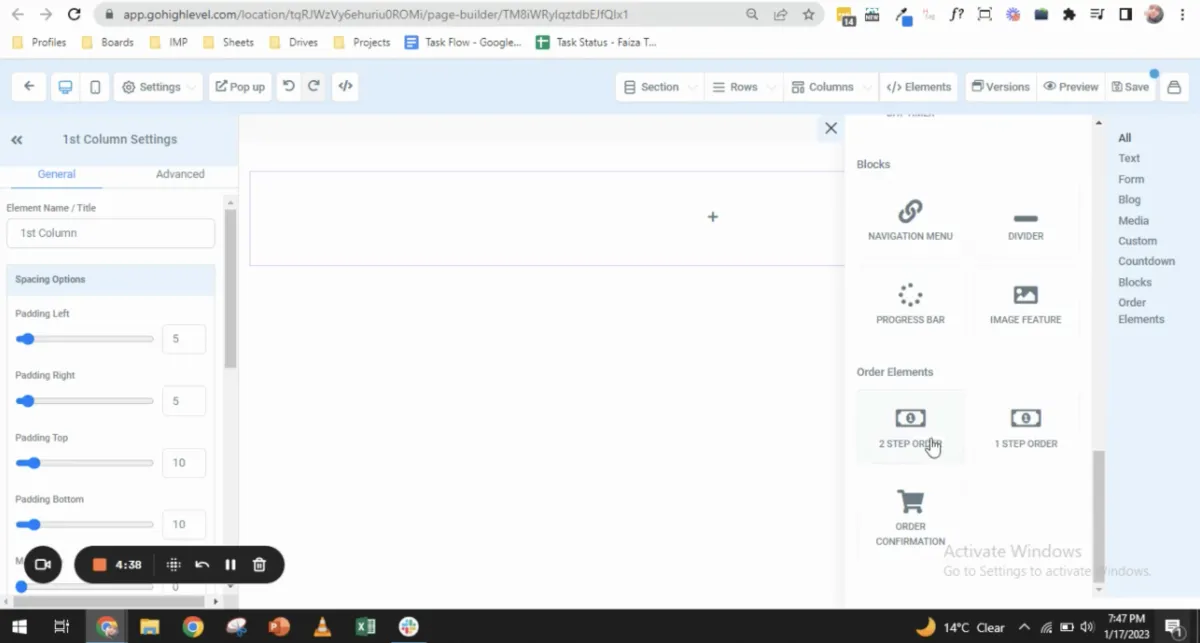
Step 6
Edit your order form
Click on the element in the funnel builder to get to the order form settings. Begin editing the Step #1 - change the "Step #1 Headline" and change your subheading, you can hide the company name, phone number and shipping.
Go to the Step #2 settings change the Headline, Sub Headline and the Back to shipping text (This should say Back to your info).
Disable "Enable Cart Mode" and "Product Description". Enable "Sticky Contact" and "New contact on every purchase".
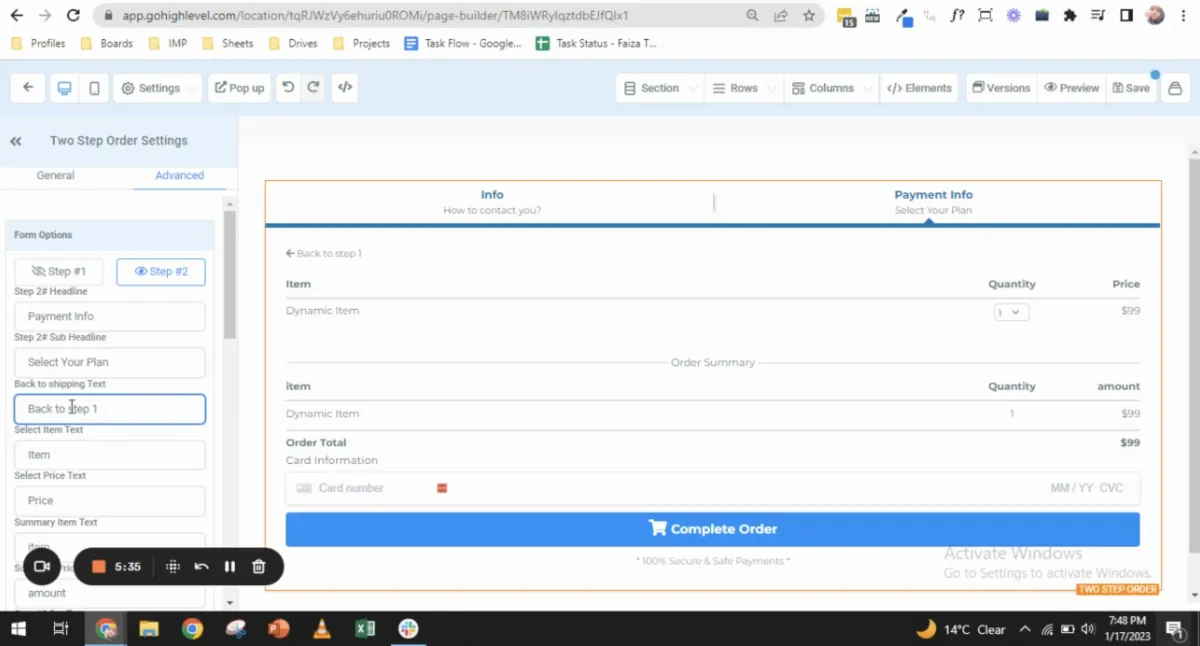
Any more questions?
Go back to the full tutorial page, or please message us and ask!
Copyright Revelana by Louology 2022 - All Rights Reserved