How to add your Google Calendar to Outlook
STEP-BY-Step tutorial
Watch this video to see how to connect your Google Calendar to Outlook, or follow the steps below!
Step 1
Make your calendar public
Go to the Settings for your Google Calendar (calendar.google.com)
Under "Access permissions for events", check "Make available to public". If you'd like to include all of the event details, select "See all event details" in the dropdown.
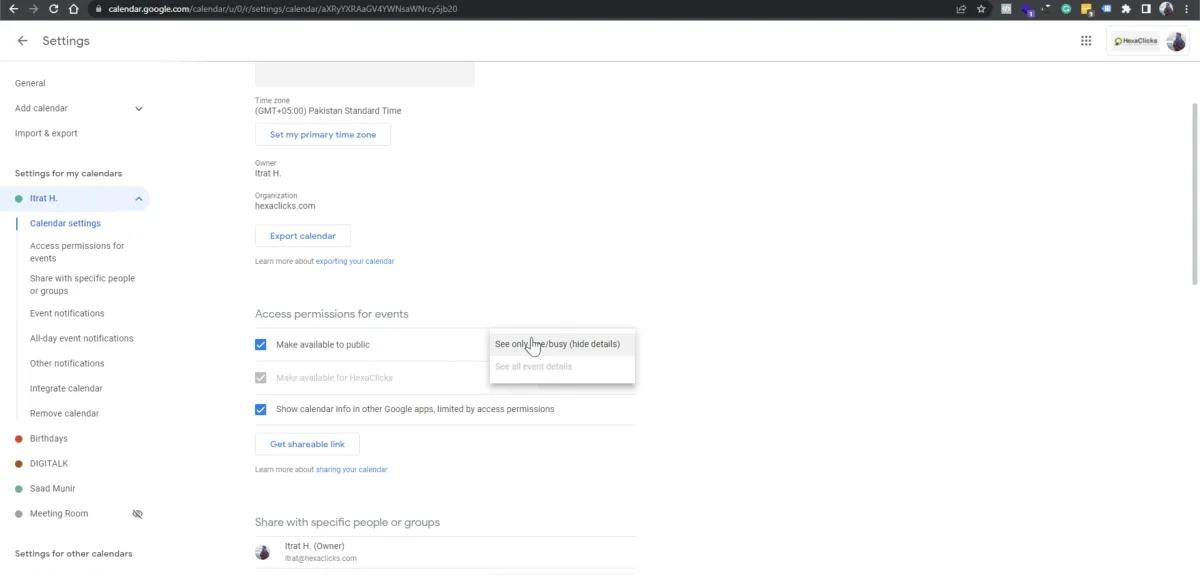
Step 2
Copy your public address
Scroll down! Under "Integrate Calendar", copy the "Public address in iCal format" link.
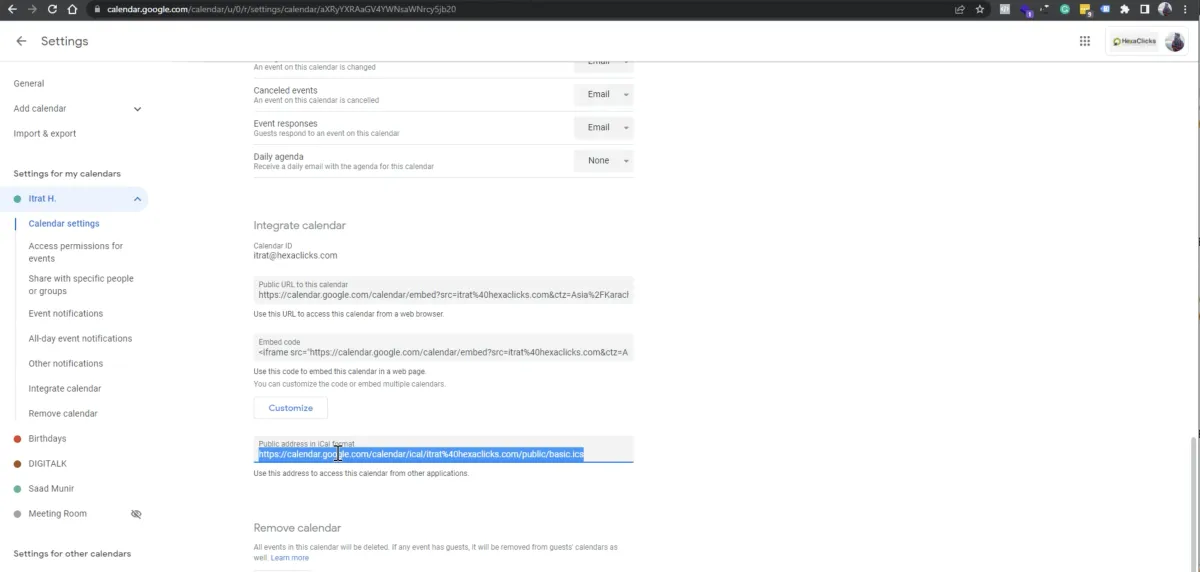
Step 3
Paste into Outlook
In Outlook, go to the Home tab and click "Add Calendar" and select "From Internet" and paste your address here.
Boom! You're connected!
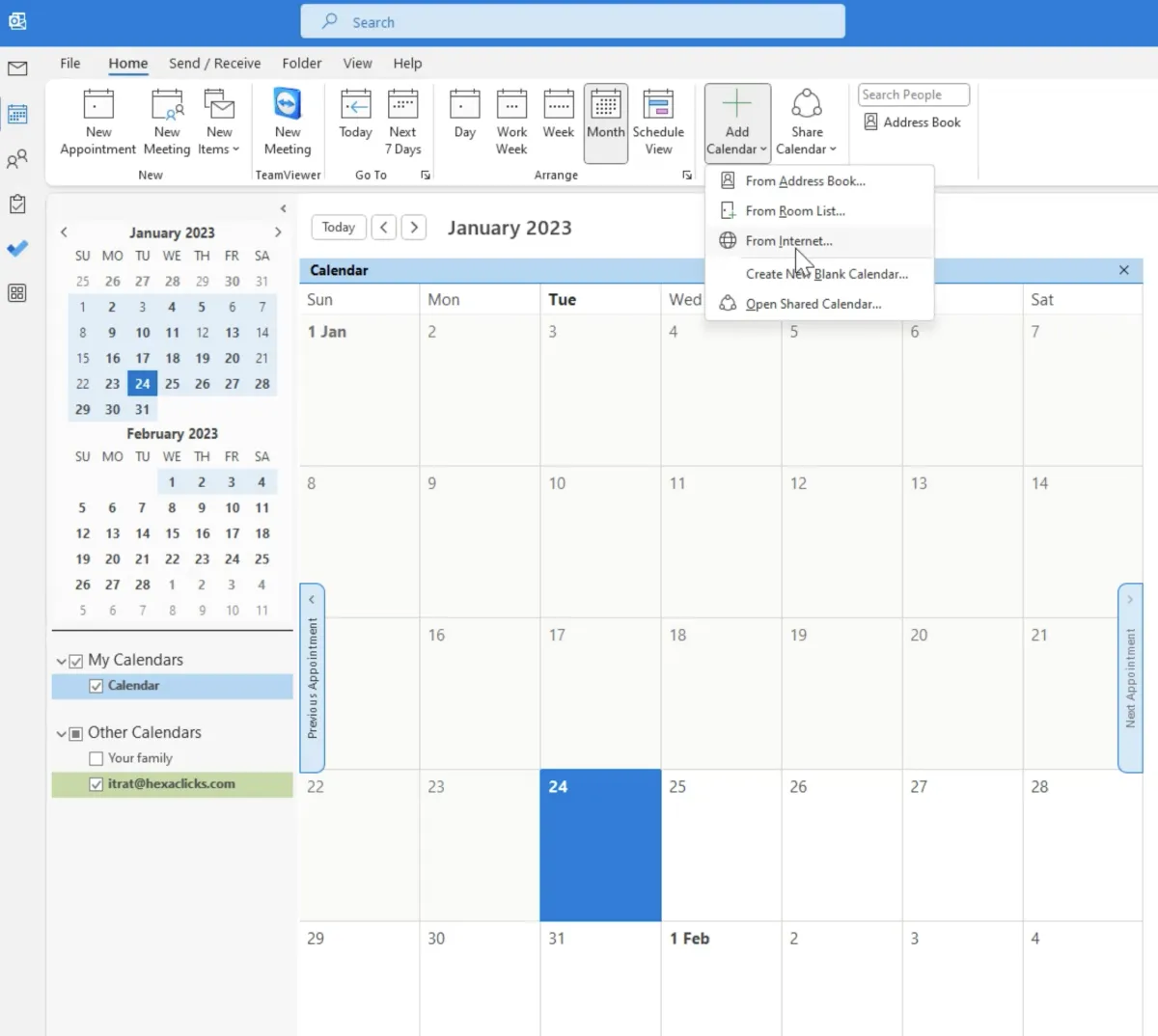
Any more questions?
Go back to the full tutorial page, or please message us and ask!
Copyright Revelana by Louology 2022 - All Rights Reserved