How To Edit Your Colors and Typography In Your Revelana Website
STEP-BY-Step tutorial
Watch this video for a full walkthrough of how to set up your typography and colors, or follow the steps below!
Step 1
Update your typography
In your website builder, go to "Settings" at the top and click "Typography". Here is where you can set your custom Headline Font and Content Font.
If you don't know what font you'd like to use, you can go here and browse the Google Fonts.
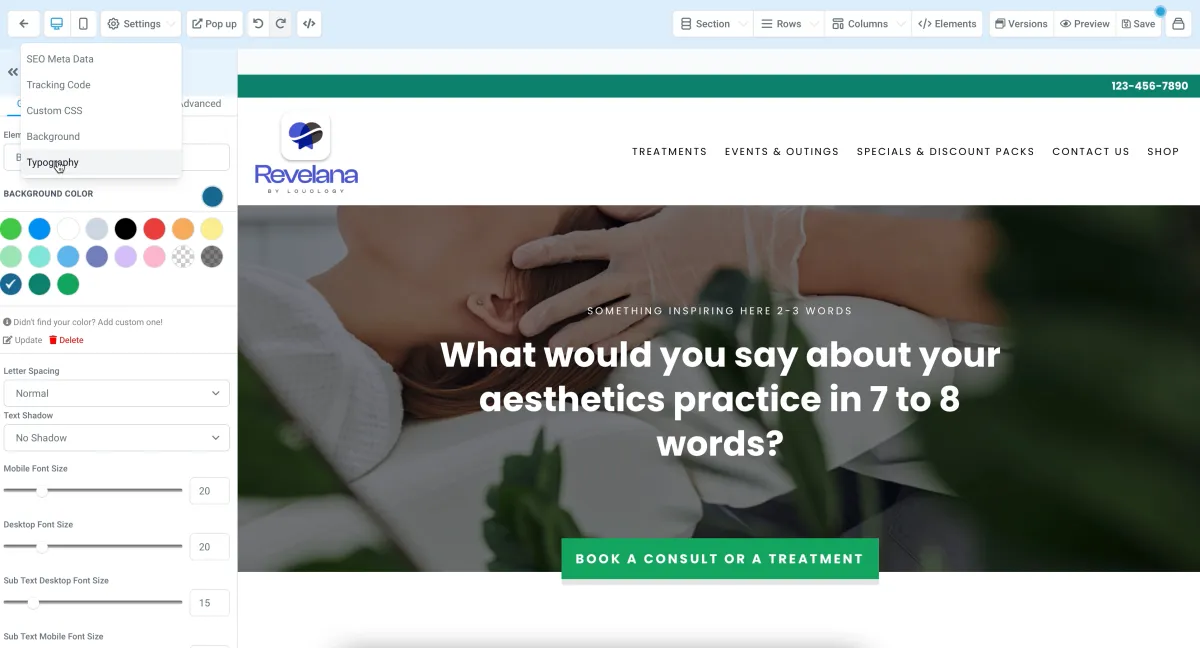
Step 2
Update the custom colors
We've created some custom colors for you in the palette that you can update - you can find these at the very end of the spectrum of colors to choose from.
Click the color, and hit the "update" icon below and change the color HEX number to your custom HEX number.
Updating these will apply that new color to every element that is set to that color on the page.
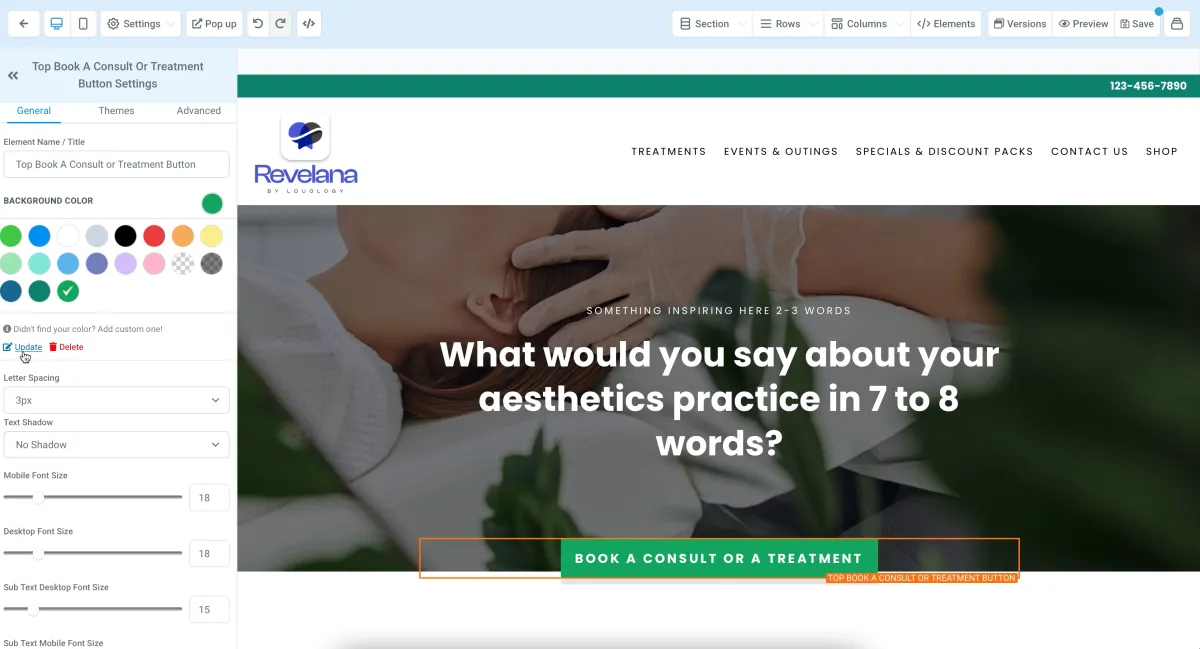
Step 3
Add more colors to your palette
If you'd like to add more colors, you can go to the color options, and hit the "Didn't find your color? Add custom one!" And enter your HEX number there.
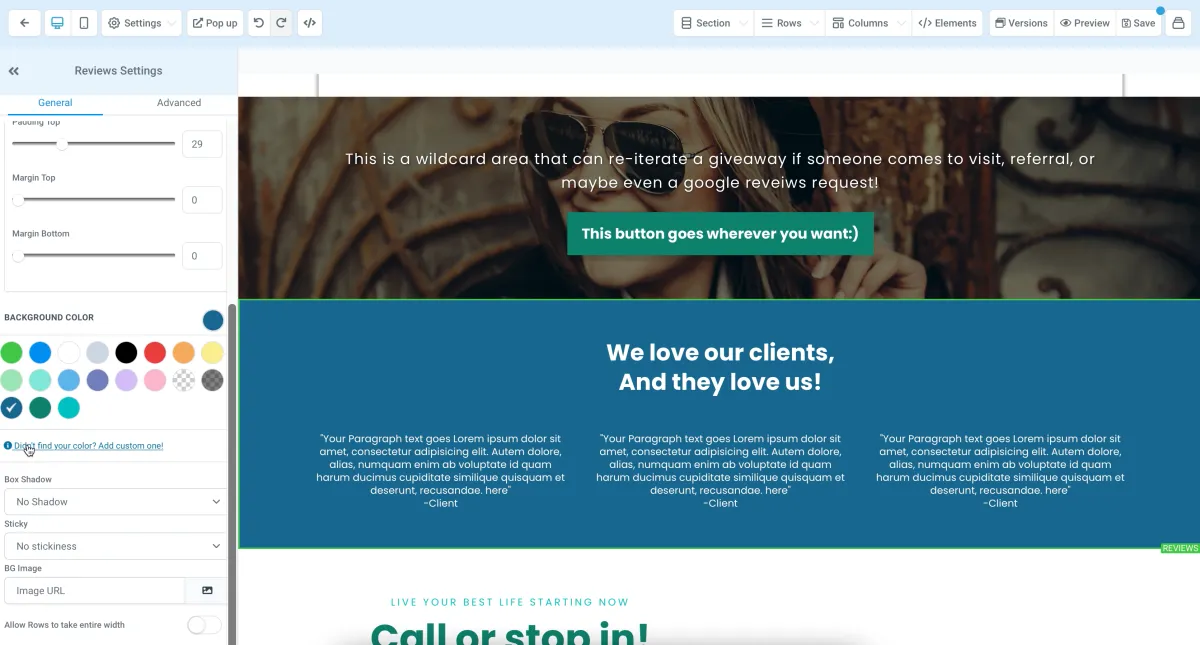
Step 4
Updating all pages
You'll have to go through every page on your website and update the typography settings and the custom colors you want to use on that page. You can find your other pages by hitting the icon in the top right corner - make sure you save your changes first!
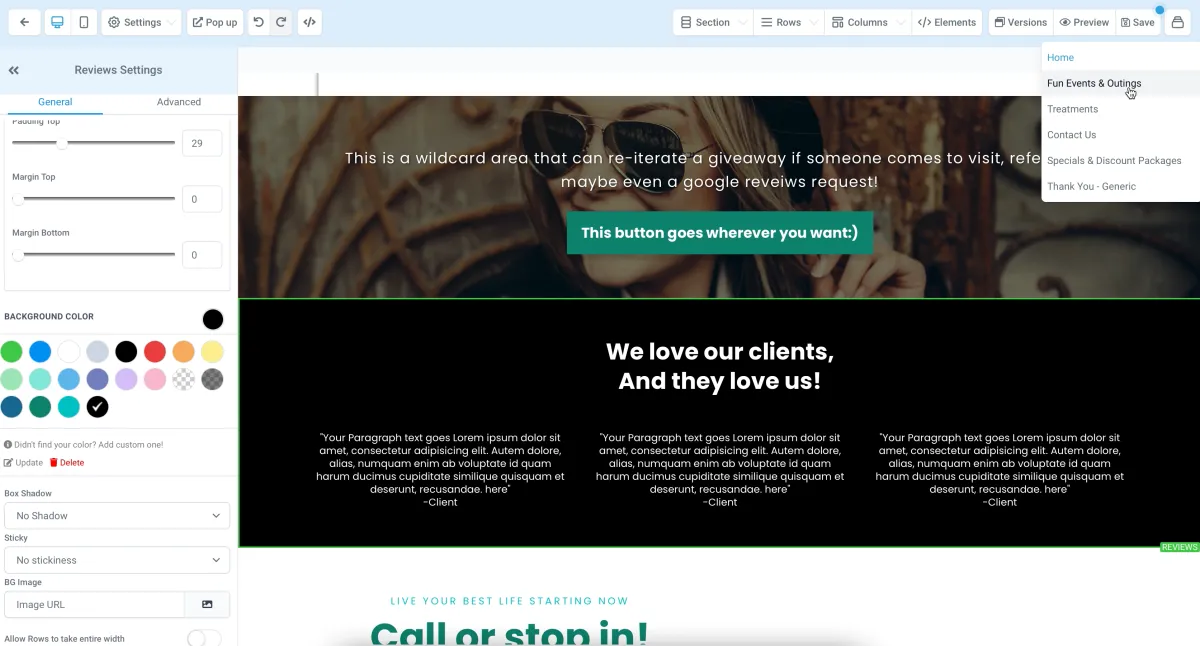
Any more questions?
Go back to the full tutorial page, or please message us and ask!
Copyright Revelana by Louology 2023 - All Rights Reserved