How to Set Up Your Contacts, and Send Them an Email or Text in Revelana
STEP-BY-Step tutorial
Watch this video to see how to set up your contacts to send texts and emails, or follow the steps below!
Step 1
Open the "Contacts" tab
Go to the "Contacts" tab in Revelana. You can add an individual contact by hitting the Plus icon. You don't really need to mess with the settings unless you have a specifically odd client.
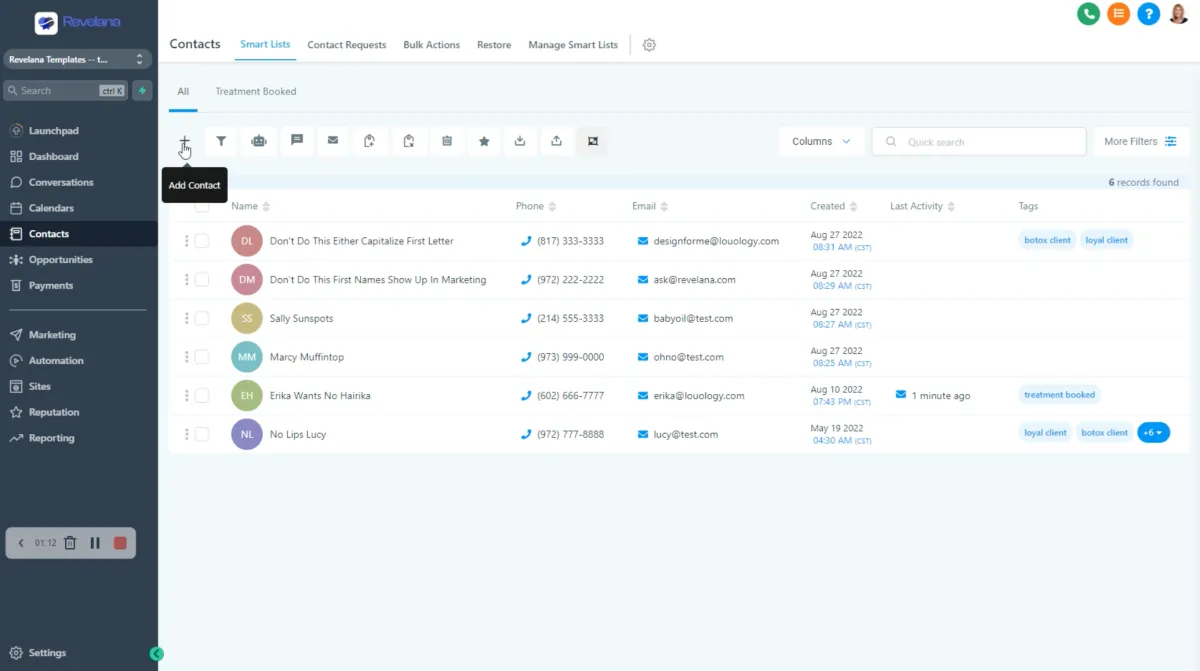
Step 2
Import your contacts
You can hit the "Import" button to add a spreadsheet of your contacts. MAKE SURE YOUR SPREADSHEET IS CLEAN! This means properly capitalized first and last names, birthdays if you can, proper tags. The more information you have on each contact, the better.

Step 3
Adding tags to contacts
You can go in an update your contact's info. We've populated Revelana with tags for you, so make sure you specify WHO that contact is! Make sure, if you add a new tag, you keep it as specific as possible (i.e. "tattoo clients", "VIP clients"). Don't create duplicate tags if there's one already on the list of tags that exist.
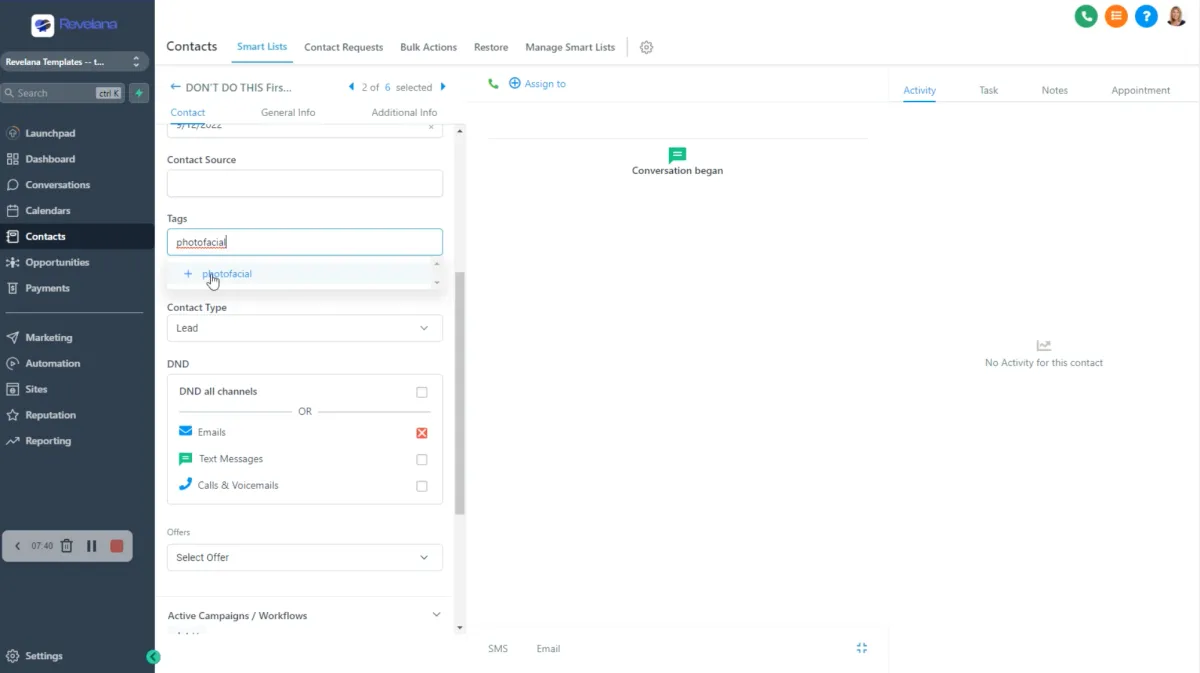
Step 4
Sending an email or text to a contact
If you want to send a user a message, click the "Email" or "SMS" button at the bottom of the screen while you're in the contact's info. You can send an email or reply to an email in the email string.
You can edit your email signature block under "My Teams" and in your User settings. If you need info on adding users to your team, click here!
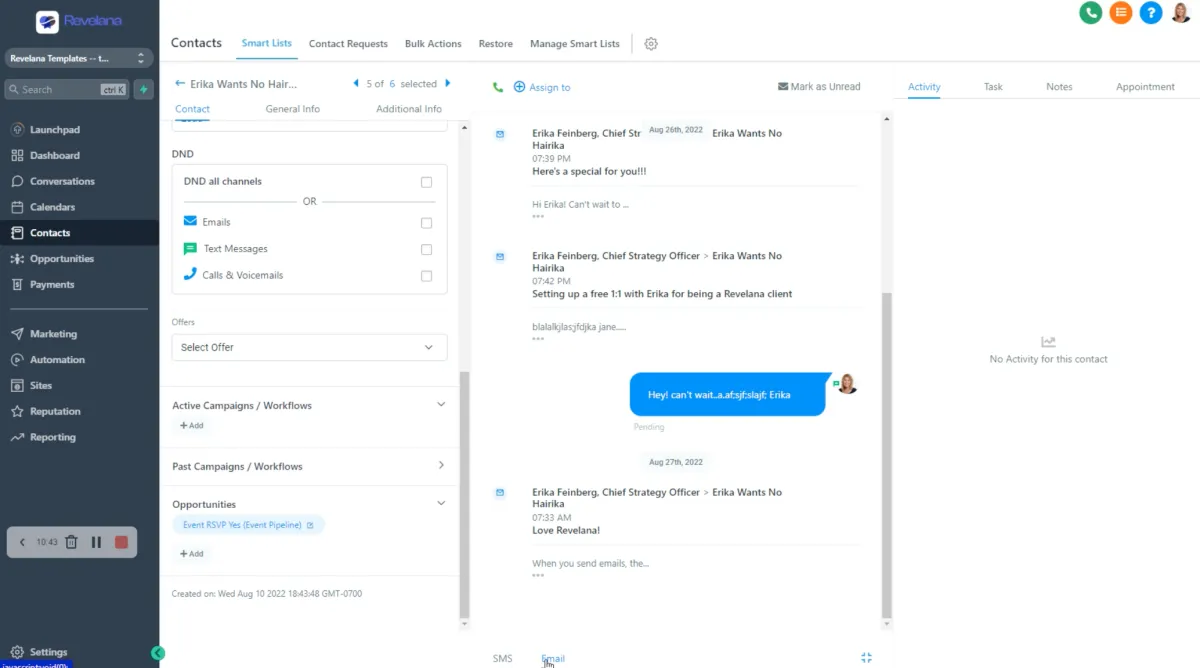
Any more questions?
Go back to the full tutorial page, or please message us and ask!
Copyright Revelana by Louology 2023 - All Rights Reserved